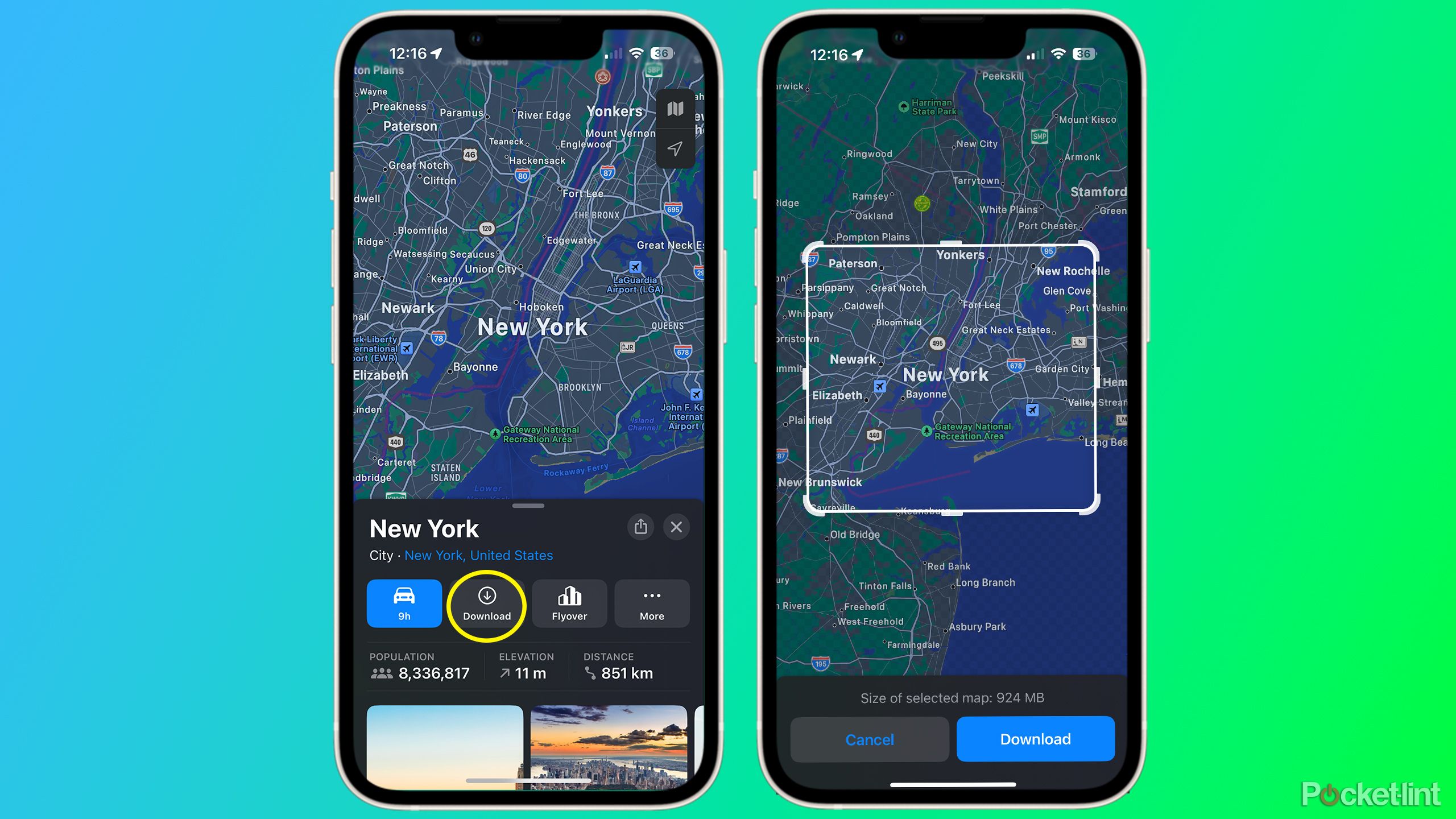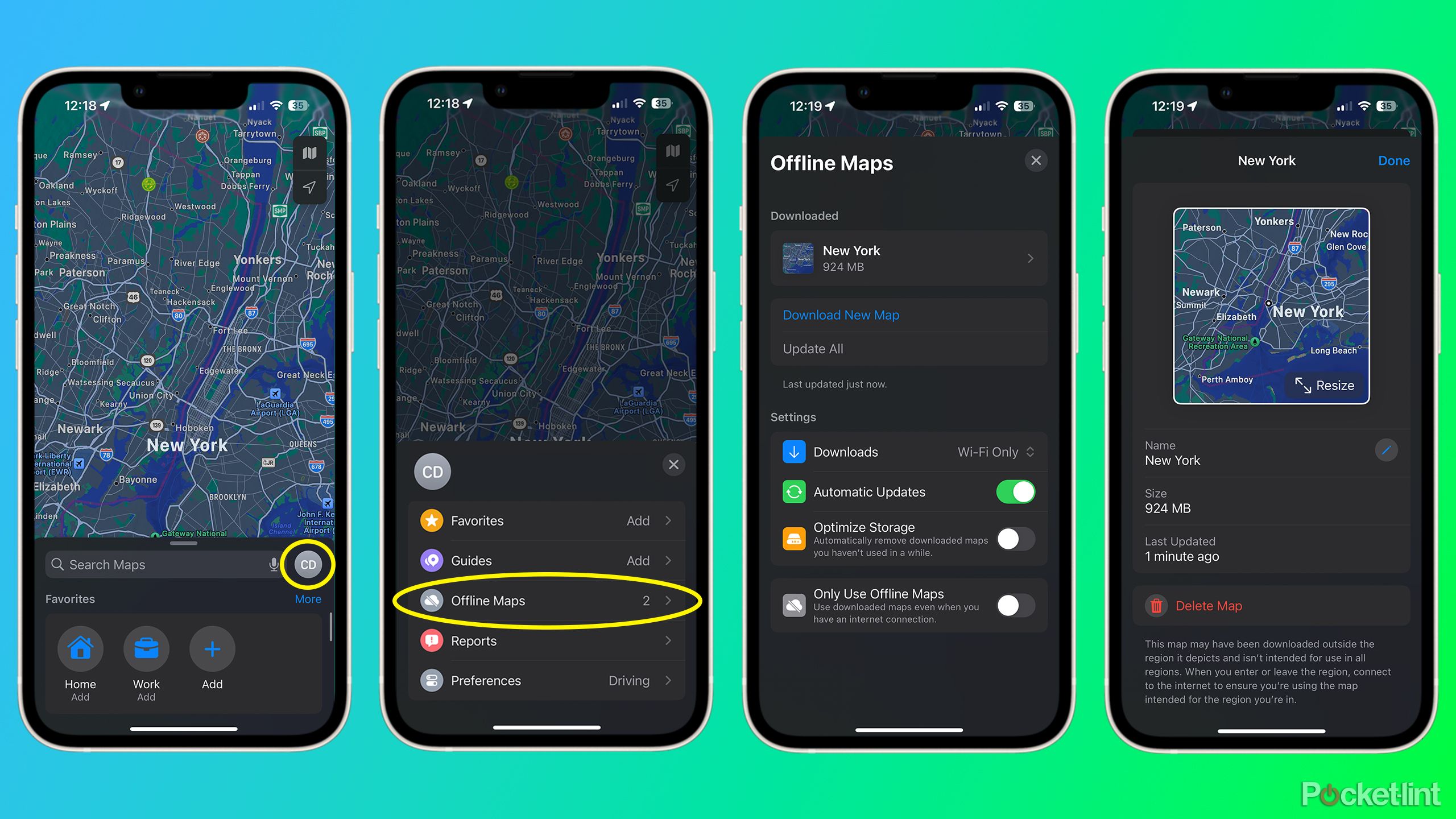Key Takeaways
- Apple Maps lets you download maps and directions to use when your iPhone is offline.
- Plan ahead and download any maps before traveling, as the maps do take up space on your iPhone.
- You can also view your offline maps automatically on your Apple Watch as long as it’s within Bluetooth range of your iPhone.
Apple Maps has been one of my go-to navigation apps for a while now. Its seamless integration with CarPlay has made getting around so much easier. I find the driving and walking directions easy to follow, and it’s also great when using public transit in major cities like Toronto and New York, where I’ve been able to navigate transit lines with relative ease.
One of Apple Maps best features, which I feel goes unnoticed, is the ability to download maps and get directions even when your phone is offline. In the online world we live in, it may feel like you’ll never be disconnected, and that offline features aren’t that big a deal. However, there are quite a few instances where having features available offline may save you, such as in the event of a service outage, poor network connection, or traveling in another country.
With iOS 17 and later, Apple Maps offers an offline feature that lets you download maps of locations you choose and view them and get directions offline when you don’t have Wi-Fi or a cellular connection. These downloaded maps include crucial information, such as turn-by-turn directions for driving, walking, and cycling and directions for public transit.
Related
Apple Maps’ iOS 18 upgrades go beyond hiking
Although Apple primarily focused on Apple Maps’ new hiking features, they’ll actually extend to all on-foot travel.
How to download maps for offline use
Never get lost
To download a map for offline use, open the Apple Maps app and follow these steps:
1. Use the Search function to find the area you wish to download, or navigate to where it is on the map and hold down to drop a pin.
2. Once you’ve selected an area, tap the Download button near the bottom of the screen.
3. Adjust the area of the map if needed, then tap Download Again.
Your map will be downloaded to your iPhone and be available offline.
Depending on the size of the area you download, the storage space required for the map will vary. The last map I downloaded was about 3GB. I recommend downloading these maps while planning your trip so they’re ready to go beforehand, and also over Wi-Fi so you’re not using up your data plan, especially if you’re on a travel sim.
Apple Maps lets you download a large area for offline use, so if you’re planning a big road trip or a long hike, you should be able to download the entire vicinity with no issues.
While planning my last road trip, I was able to download the entire 450 mile route I was taking. At one point during that trip, my phone lost signal and the road I was supposed to take was closed, but thanks to my downloaded map, I was able to reroute and take a detour easily.
0:55
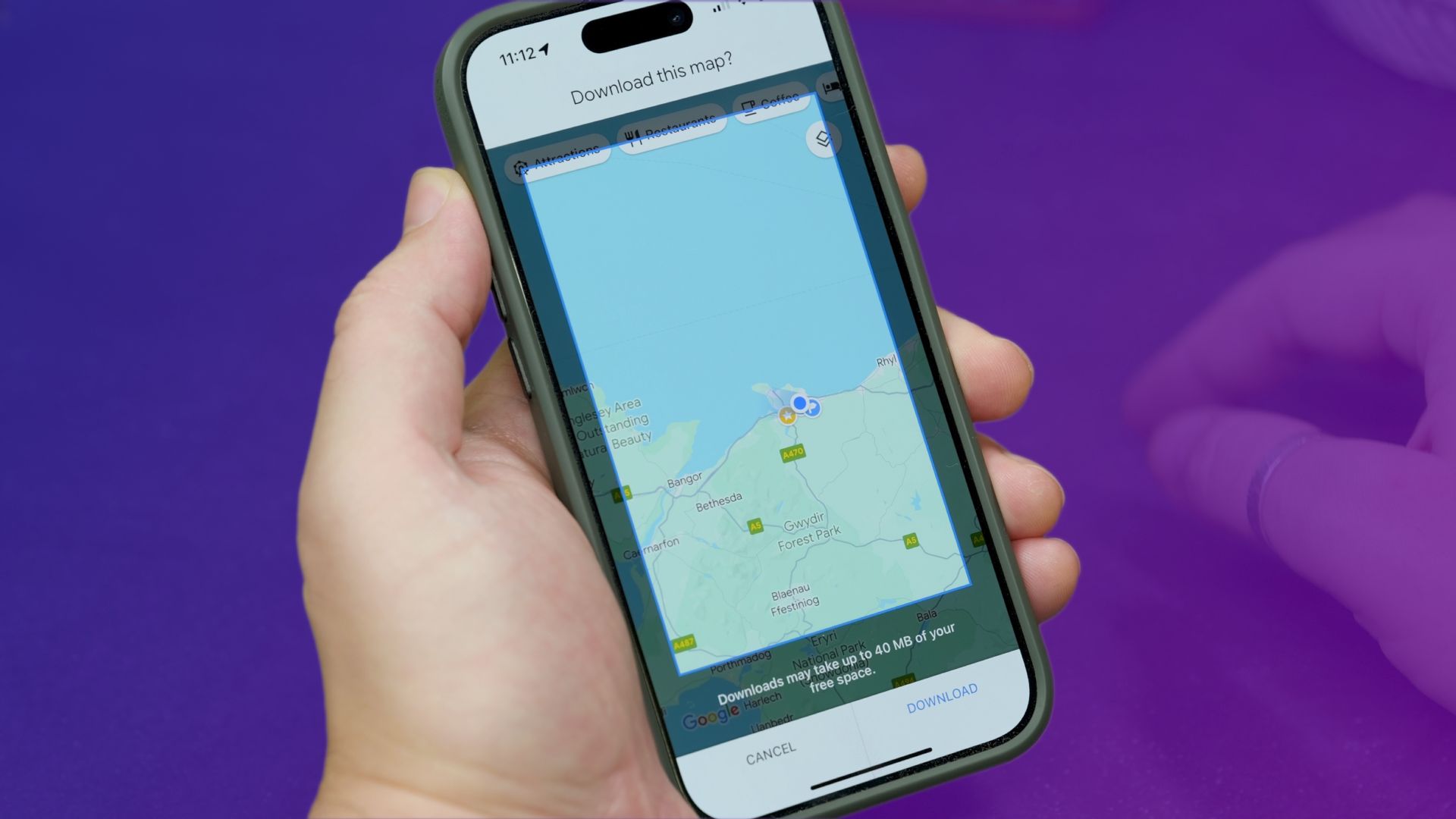
Related
How to download Google Maps directions for offline use
If you’ll need some navigation, but know that you won’t have internet access, then downloading some maps is an essential pre-trip activity.
Managing your downloaded maps
Edit, update, or delete your map
Have you finished traveling and want to delete your offline map to save space on your phone? Or do you want to readjust the size of a map you already downloaded? Apple Maps has an interface for managing your offline maps. To access it, open up the Maps app and follow these steps:
1. Tap your profile picture (or your initials) to the right of the search field.
2. Select Offline Maps.
3. This will give you a list of all your offline maps. Tap the offline map you want to edit or delete.
4. Rename or readjust your map if you so choose.
5. Tap Done to save your changes, or delete to remove the offline map from your iPhone.
Offline map settings
You can also adjust any settings for offline maps in the same menu. There are four settings.
1. Downloads: This lets you select how your maps are downloaded, so either over Wi-Fi, cellular, or both.
2. Automatic Updates: Turning this on will keep your maps automatically updated.
3. Optimize Storage: Enabling this setting will let Apple Maps automatically delete any downloaded maps you haven’t used in a while.
4. Only Use Offline Maps: This setting will turn Apple Maps offline even if you have an internet connection. This is handy if you want to save data and just use your downloaded maps.

Related
I put Google Maps, Apple Maps, and Waze to the test to see which navigation app is the best
With 3 apps sharing the top spot for navigation, it’s only natural to wonder which one takes the gold to get you from point A to B.
How to use offline maps on your Apple Watch
Access directions right on your wrist
Another great part of Apple Maps is that you can use it on your Apple Watch. As long as you have downloaded your map offline on your iPhone, you can use it on your paired Apple Watch. Just open the Maps app on your watch, and you’re good to go. Just make sure your iPhone is within Bluetooth range of your watch, which Apple says is about 33 feet or 10 meters.
I found this feature especially handy for walking around major cities while on holiday. I’ve tested the feature in both online and offline mode, and it works great. It’s much easier to glance at your watch quickly to see if you’re going the right way than by pulling out your phone. It definitely made walking around and taking in the sights of my trip much better.
FAQ
Q: Where is offline Apple Maps available?
The availability of offline maps for Apple Maps varies by country and region. For a full list, visit Apple’s website here.
Q: What version of iOS do I need to use Apple Maps offline?
To use Apple Maps offline, you’ll need iOS 17 or higher. For a full list of compatible devices for iOS 17, check Apple’s website here.
Q: How much space does an offline map take up on my iPhone?
Downloading a map for offline use requires available storage space on your iPhone. The download size varies depending on the map’s size — it could be 100MB or 2GB. When you go to download a map, the app will show you the file size before you download it.
Q: What Apple devices can I download maps on?
You can download offline maps on your iPhone and iPad.
Trending Products

Cooler Master MasterBox Q300L Micro-ATX Tower with Magnetic Design Dust Filter, Transparent Acrylic Side Panel, Adjustable I/O & Fully Ventilated Airflow, Black (MCB-Q300L-KANN-S00)

ASUS TUF Gaming GT301 ZAKU II Edition ATX mid-Tower Compact case with Tempered Glass Side Panel, Honeycomb Front Panel…

ASUS TUF Gaming GT501 Mid-Tower Computer Case for up to EATX Motherboards with USB 3.0 Front Panel Cases GT501/GRY/WITH Handle

be quiet! Pure Base 500DX ATX Mid Tower PC case | ARGB | 3 Pre-Installed Pure Wings 2 Fans | Tempered Glass Window | Black | BGW37

ASUS ROG Strix Helios GX601 White Edition RGB Mid-Tower Computer Case for ATX/EATX Motherboards with tempered glass, aluminum frame, GPU braces, 420mm radiator support and Aura Sync

CORSAIR 7000D AIRFLOW Full-Tower ATX PC Case – High-Airflow Front Panel – Spacious Interior – Easy Cable Management – 3x 140mm AirGuide Fans with PWM Repeater Included – Black