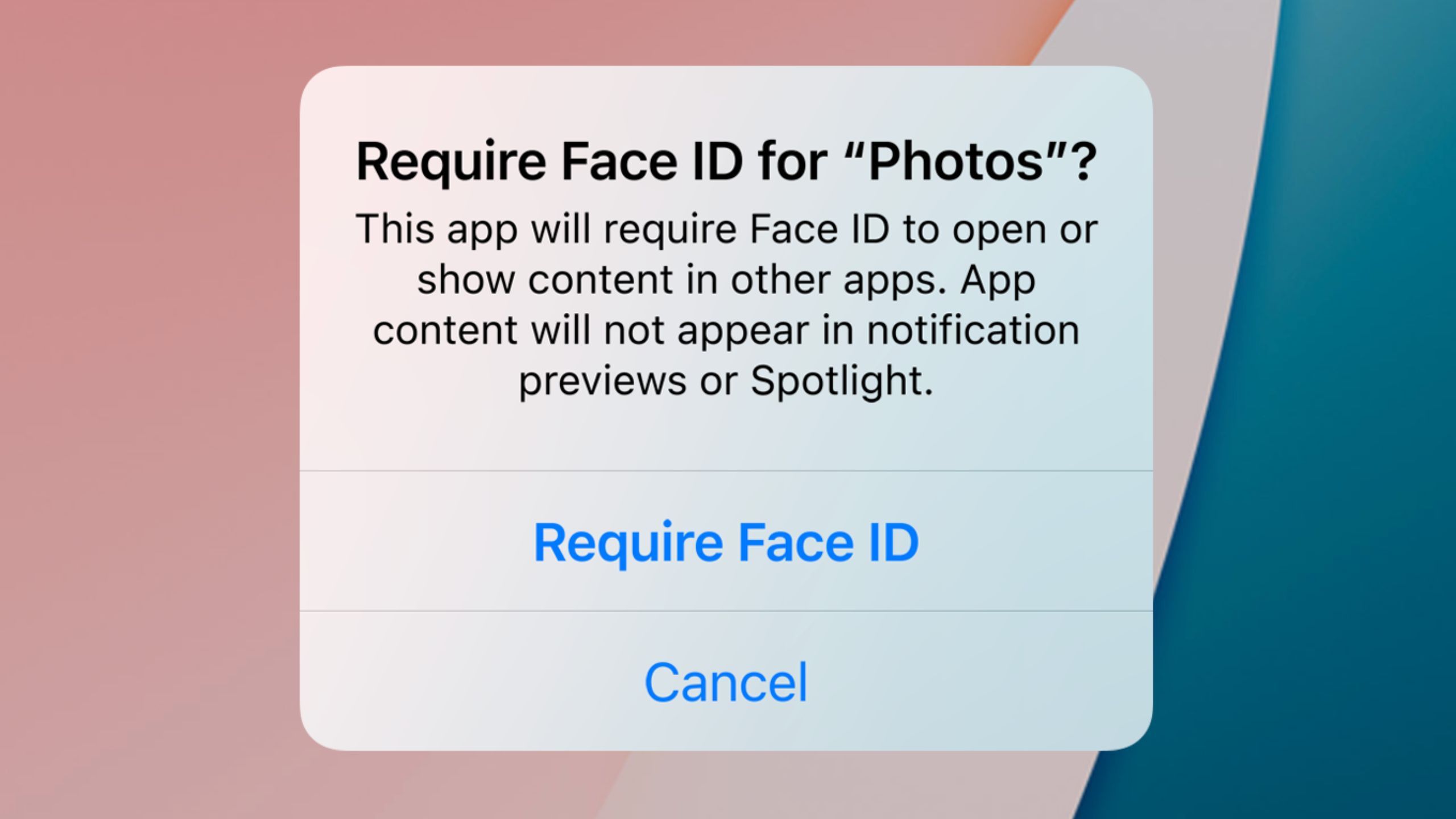Key Takeaways
- If you have a Samsung Galaxy smartphone, then it’s very easy to stop downloaded apps from showing up on your home screen or your app drawer.
- The process of hiding apps is a simple one, and only takes a couple of moments.
- Apple and Google are both working to incorporate similar app hiding capabilities into their operating systems.
For many years now, it’s been possible to hide apps from appearing on your Samsung Galaxy smartphone, even if they’ve been downloaded and installed onto your device. What are the use cases for a system-level app hiding functionality? I’ll leave that one up to you to determine.
For the time being, hiding apps from your home screen and your app drawer is already baked into the Samsung experience.
The feature obviously has some merit, it seems — both Apple and Google are in the process of introducing a hidden apps section into iOS and base Android, respectively.
For the time being, hiding apps from your home screen and your app drawer is already baked into the Samsung experience — here’s how to start using the feature on your own Galaxy.
How to hide apps on your Samsung Galaxy
The feature can be found within your phone’s home screen settings page
To get started with hiding an app from your phone’s home screen and app drawer, follow these steps:
- Long press on an empty spot on your home screen.
- Tap on Settings in the bottom right-hand corner.
- Tap on Hide apps on Home and Apps screens.
- Select whichever app or apps you would like to hide.
- Tap on Done near the bottom of the screen.
To reintroduce apps onto your phone that you’ve previously hid, simply follow the same steps to navigate to the Hide apps on Home and Apps screens page. From here, tap on the small minus button that’s pinned to each hidden app within the Hidden apps section.
App hiding is about to become a mobile OS mainstay
Apple and Google are both in the process of implementing a similar take on the feature
Apple
Apple is introducing a new hidden app folder within the App Library, which will debut alongside the release of iOS 18 this fall. In order to access the folder, the system will ask you to authenticate using Face ID or a PIN.
Google is working on a similar feature for Android, which will hopefully land alongside the launch of Android 15 this fall. Google’s solution is being incorporated into the app drawer interface, and it will also be obscured until you authenticate with your credentials.
As for Samsung, which has offered its basic app hiding functionality for a number of years now, I believe the company needs to update the feature to keep up with the competition. The company does offer its own Secure Folder feature for securing apps behind a password, but it might be overkill for when you simply want to hide a specific app from everyday view.
Trending Products

Cooler Master MasterBox Q300L Micro-ATX Tower with Magnetic Design Dust Filter, Transparent Acrylic Side Panel, Adjustable I/O & Fully Ventilated Airflow, Black (MCB-Q300L-KANN-S00)

ASUS TUF Gaming GT301 ZAKU II Edition ATX mid-Tower Compact case with Tempered Glass Side Panel, Honeycomb Front Panel…

ASUS TUF Gaming GT501 Mid-Tower Computer Case for up to EATX Motherboards with USB 3.0 Front Panel Cases GT501/GRY/WITH Handle

be quiet! Pure Base 500DX ATX Mid Tower PC case | ARGB | 3 Pre-Installed Pure Wings 2 Fans | Tempered Glass Window | Black | BGW37

ASUS ROG Strix Helios GX601 White Edition RGB Mid-Tower Computer Case for ATX/EATX Motherboards with tempered glass, aluminum frame, GPU braces, 420mm radiator support and Aura Sync

CORSAIR 7000D AIRFLOW Full-Tower ATX PC Case – High-Airflow Front Panel – Spacious Interior – Easy Cable Management – 3x 140mm AirGuide Fans with PWM Repeater Included – Black