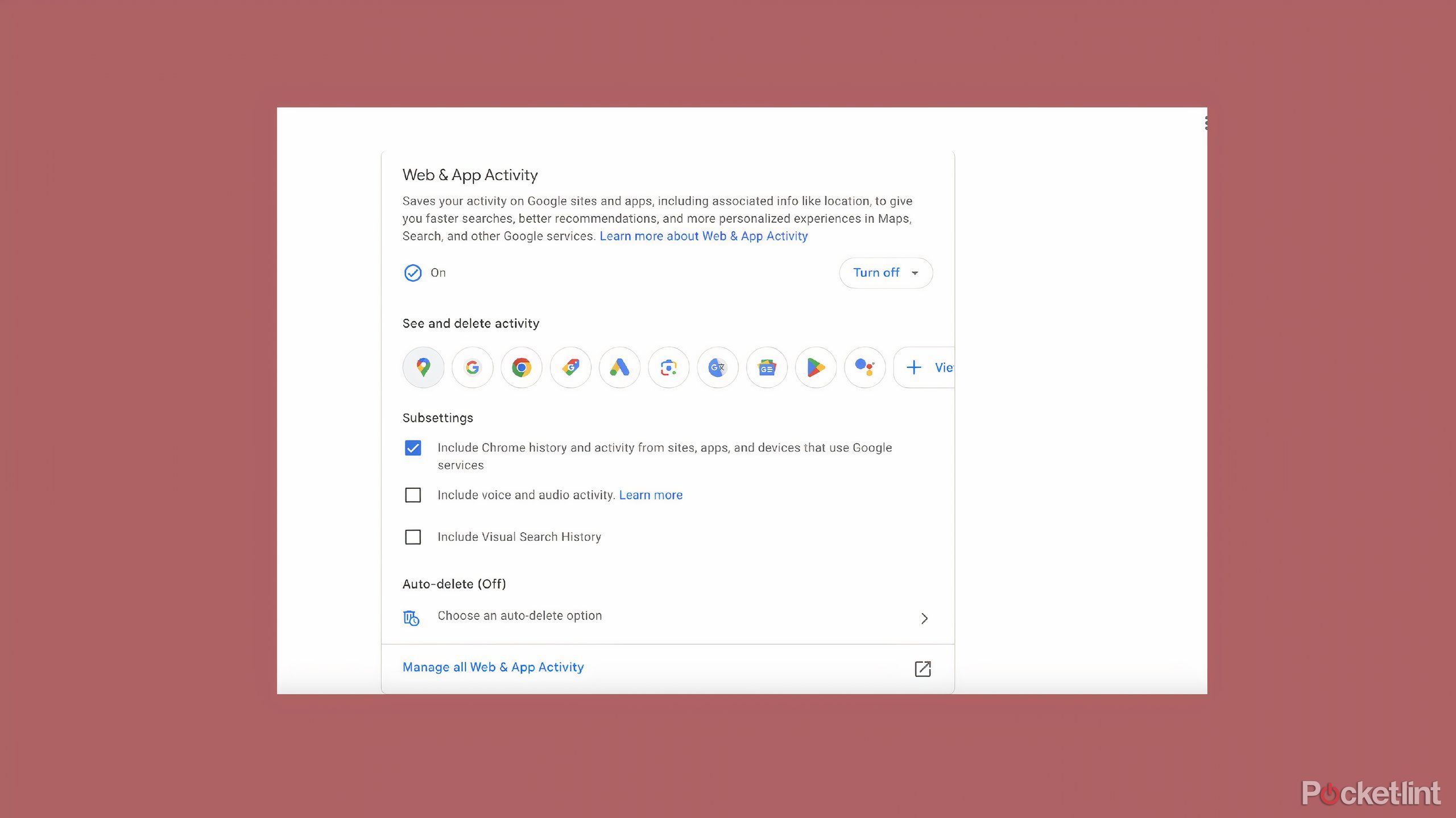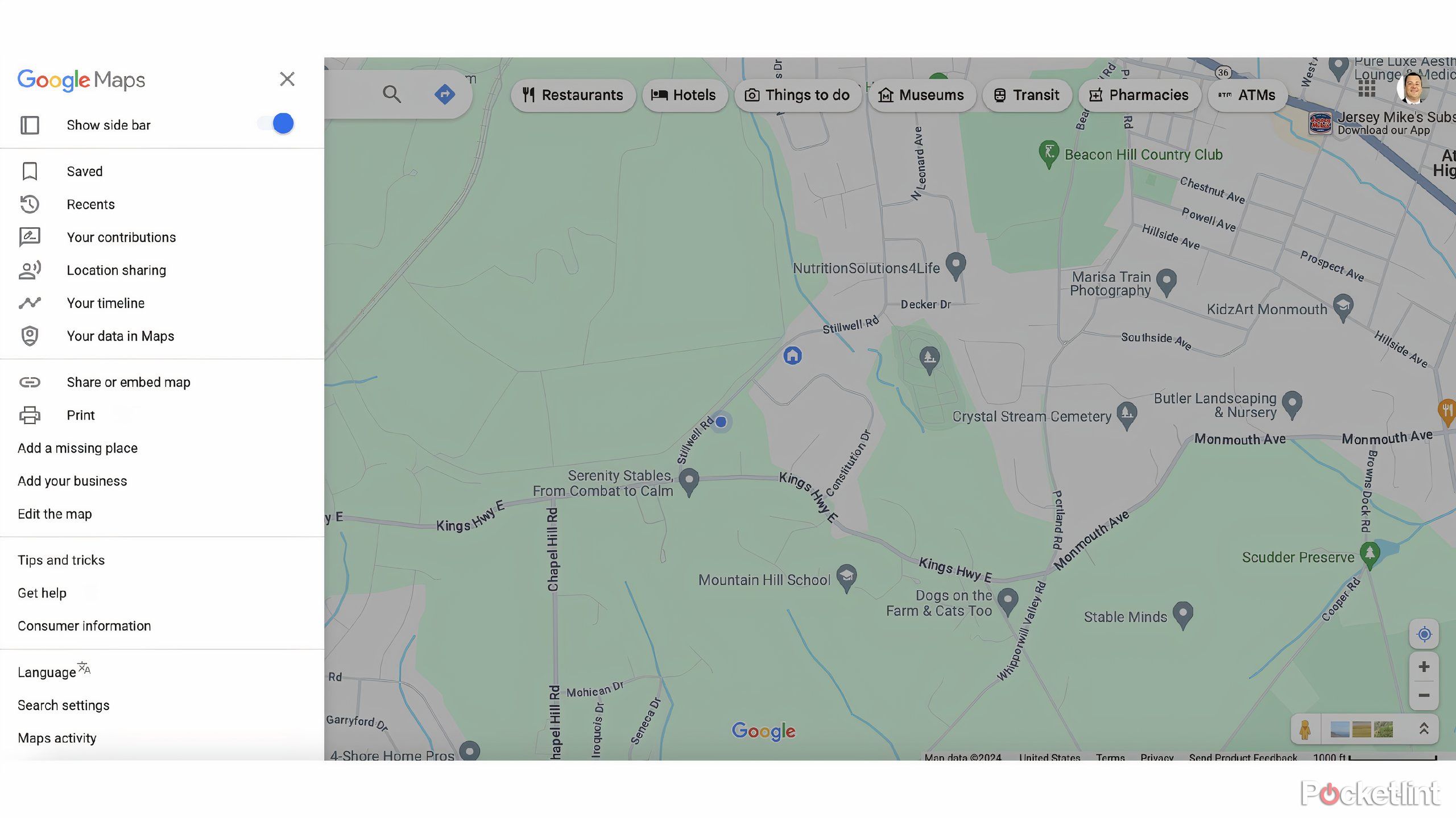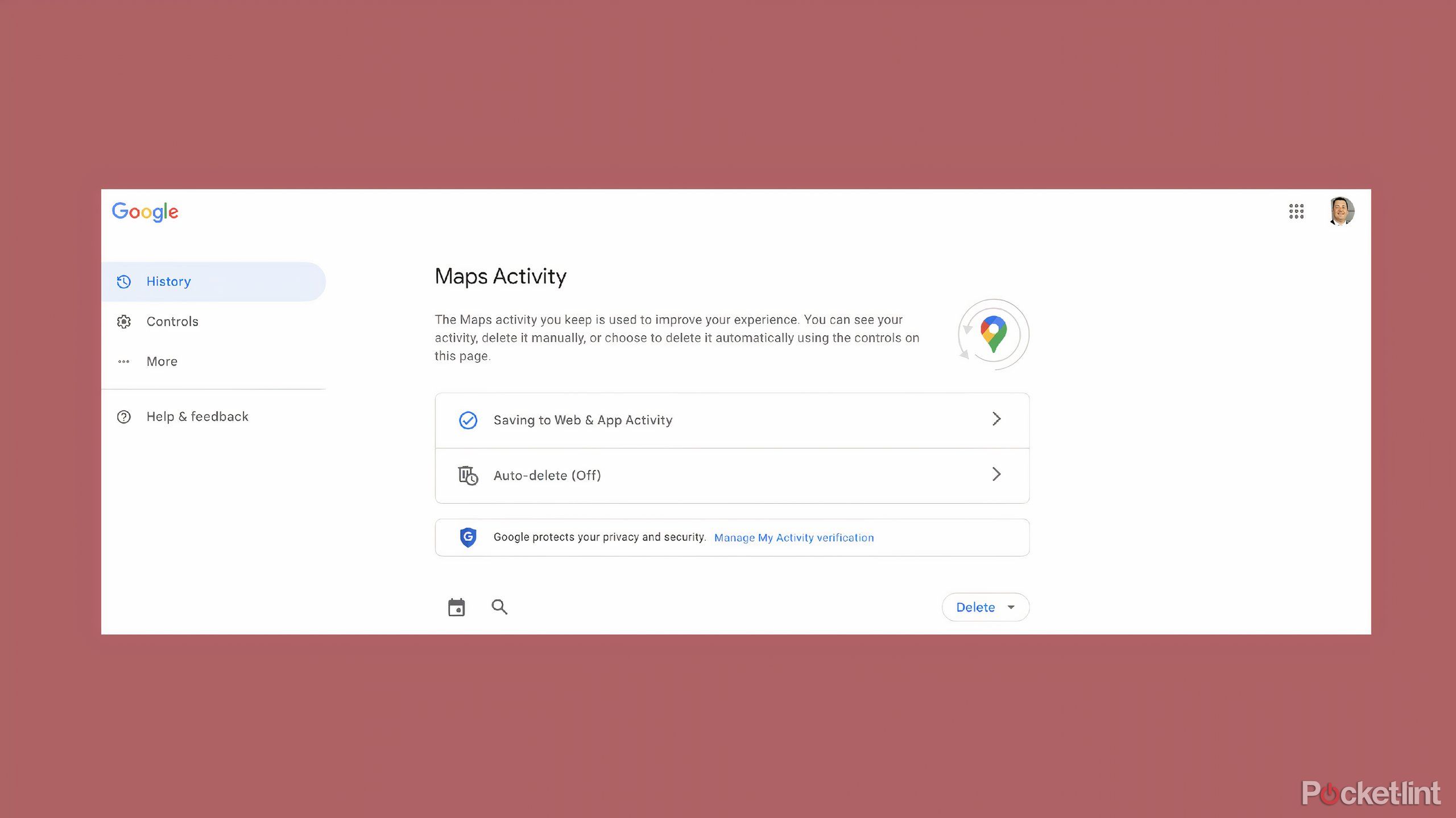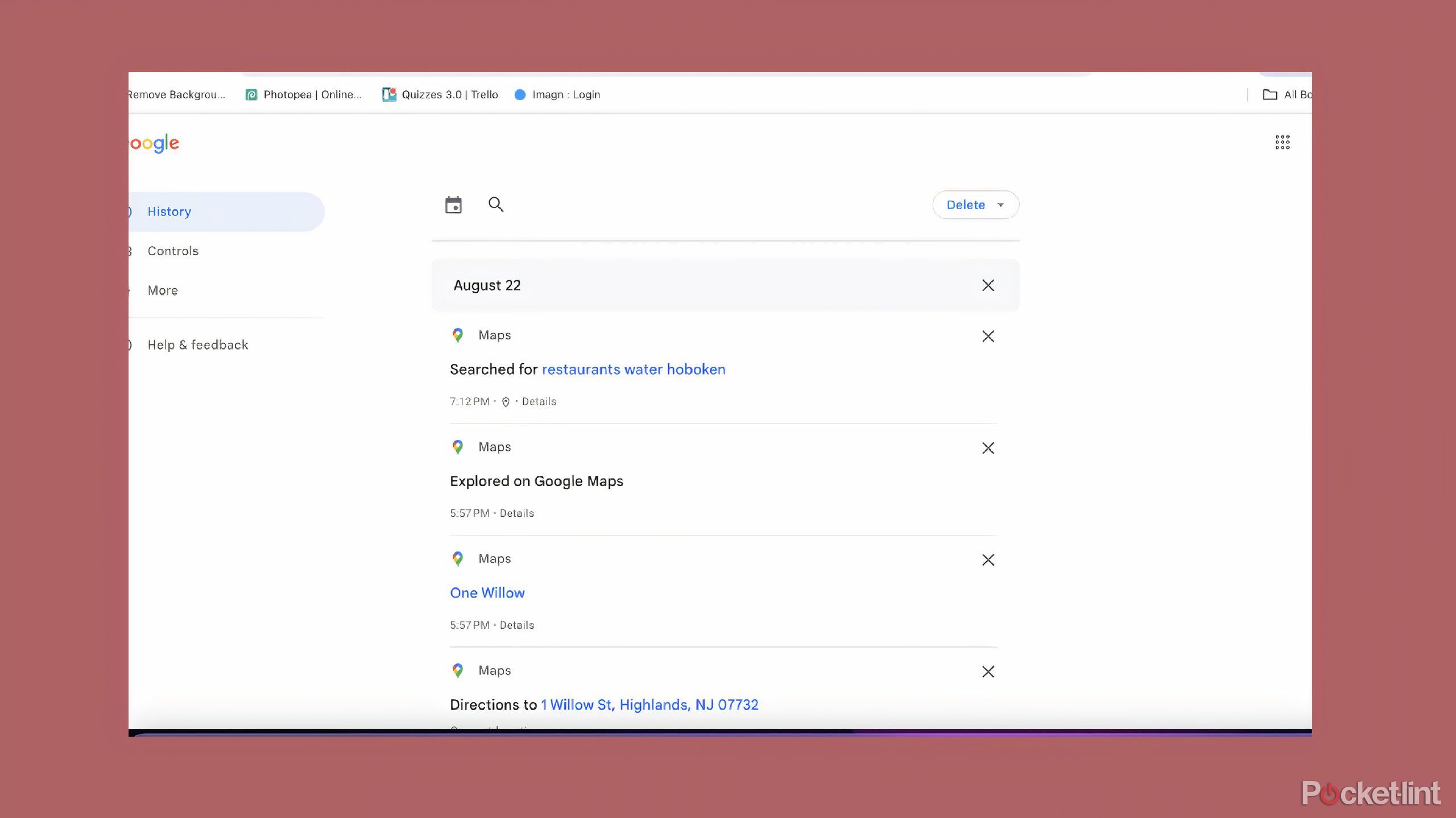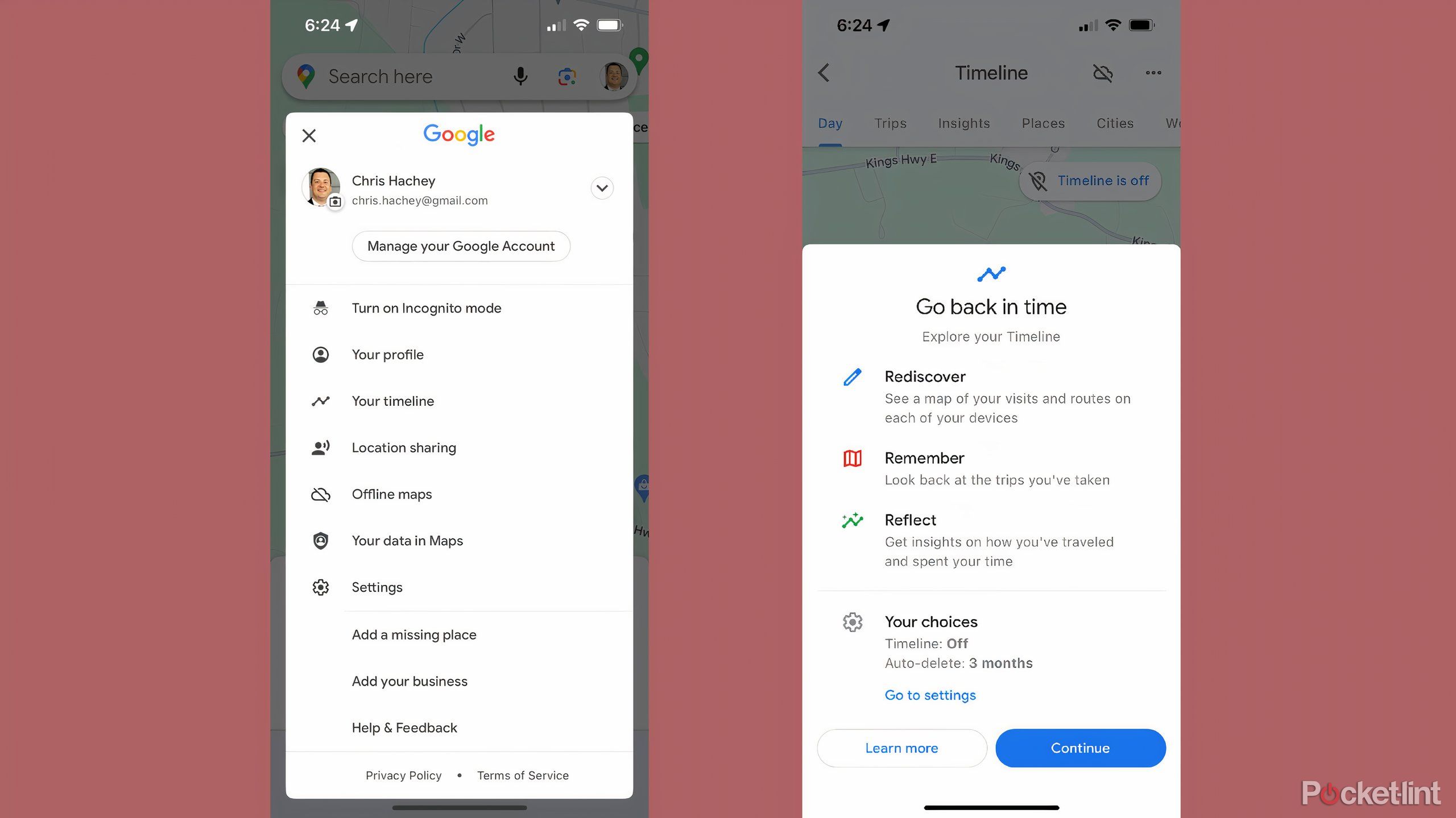Key Takeaways
- Save time by viewing past Google Maps searches easily through account settings.
- Turn on Web & app activity in your Google account settings to start saving your searches.
- Access your search history in Google Maps by clicking on the top left of the screen and selecting Maps activity.
“What was the name of that place?” followed by, “Didn’t you say you just looked it up?” may be a common exchange for you. Searching for a place or directions to a specific place but forgetting its name later on and having to then go back and search for a place again is a tale as old as time. You’ve probably typed into your phone or asked Siri to look for it for the second, or even third time. But, if you happen to use Google Maps , you can easily see what you typed in, even if it was months ago.
Typically, when using Google Maps, you can see the most recent searches by just tapping into the search bar, as they appear in a list. But for searches further back in time? Those may feel lost. Don’t fret, though — it isn’t the case if you’ve set yourself up for success by choosing some basic settings in your Google Maps account.
The best part about this feature is that you can save your searches that are done on both your phone and mobile settings. That means, no matter where you searched for locations or directions, you’re able to see the history on either platform. It only takes a few steps to get started. Here’s how to find your Location History in Google Maps.
Google Maps
Google Maps is an easy way to search for locations, get directions to places, and route the best travel days.
How to turn on activity on your Google account
The first step towards saving your searches
In order to look at the activity on your Google account, the first thing you need to do is log in. If you don’t have a Google account, it’s free to make one. Once you’re signed in, you can toggle which of Google’s apps or functions will track your activity.
How you do this is by clicking on your photo in the top right corner while you’re using any Google site and click Manage your Google Account. From there, it’s just a few more clicks:
- On the left-hand side of the screen, you’ll see a list of options starting with Home. Click on Data & privacy, which is the third option.
- Scroll down until you get to History settings.
- Under History settings, the first bullet is Web & app activity. If it’s already toggled on, you are set. If not, click into it.
You’ll then be able to read about Google’s privacy settings, including your ability to search for something and then have Google delete that information. You can choose from a number of different Google apps to turn this setting on for, including Google Search, Google Chrome, Google Maps, Google Ads, Google Shopping, Google Lens, Google Assistant, and more. There are even subsettings to pick from that allow you to choose voice activity, Visual Search History, and Chrome history.
All you’ll need to do is choose which apps you want to toggle on, and they will begin storing your searches.
How to view your History in Google Maps
Once the Web & app activity is on, it’s easy
It doesn’t matter whether you use the mobile app or your web browser — both of these will track your search or location history in Google Maps. If you just click into the search bar, you’ll see your most recent searches. But if you want to see all your activity in Google Maps, you can start by clicking the top left of the screen.
- Click the three horizontal lines icon, which will open up the Google Maps side panel menu.
- Scroll down to the bottom of the list and find Maps activity — click that.
- This will open up a separate page that will show you your history. If you have everything toggled on, you will be able to see your history without it being deleted.
You can search for an exact date or any history from a certain day on.
When looking for Location History in Google Maps, if you have the setting on, you can just scroll down and see all the locations that you’ve searched for. The locations will come up as a link, allowing you to open up that search again and find that exact location or search that you’ve previously looked for.
If you’ve looked for a physical address, Maps will open up with that search. If you search for something like, “nearest gas station,” it will open up that search as well.
As long as you’ve had Maps activity turned on for your Google account, it will show you searches for that period of time. The data is true, unless you told Google to save locations for only a certain amount of time. You can play around with the settings to make them read as you see fit.
Other places inside Google you can see where you’ve been
Your timeline can give you an instant refresher
Another way that you can see where you’ve spent your time is through the Your timeline feature. Your timeline is only available to you as a feature on the Google Maps app on either iOS or Android.
Your timeline is only available through a mobile app. It isn’t available in a browser.
Your timeline shows you maps, routes, and where you’ve been on your trips. It goes by the three Rs: Rediscover, Remember, and Reflect. It lets you personalize future trips based on previous experiences, and you’ll need to toggle it on in the Settings menu. You can find this by tapping your profile picture in Google Maps, clicking Settings, and clicking Your choices.
From there, you can click your profile again and this time click Your timeline. That will trigger a new screen to come up with options for you to choose from. You can opt to revisit a Day, Trips, Insights, Places, Cities, or World. Each one of them gives you deeper intel on previous places you’ve gone, the best ways to revisit them, and how to best go about seeing them again.
Trending Products

Cooler Master MasterBox Q300L Micro-ATX Tower with Magnetic Design Dust Filter, Transparent Acrylic Side Panel, Adjustable I/O & Fully Ventilated Airflow, Black (MCB-Q300L-KANN-S00)

ASUS TUF Gaming GT301 ZAKU II Edition ATX mid-Tower Compact case with Tempered Glass Side Panel, Honeycomb Front Panel…

ASUS TUF Gaming GT501 Mid-Tower Computer Case for up to EATX Motherboards with USB 3.0 Front Panel Cases GT501/GRY/WITH Handle

be quiet! Pure Base 500DX ATX Mid Tower PC case | ARGB | 3 Pre-Installed Pure Wings 2 Fans | Tempered Glass Window | Black | BGW37

ASUS ROG Strix Helios GX601 White Edition RGB Mid-Tower Computer Case for ATX/EATX Motherboards with tempered glass, aluminum frame, GPU braces, 420mm radiator support and Aura Sync

CORSAIR 7000D AIRFLOW Full-Tower ATX PC Case – High-Airflow Front Panel – Spacious Interior – Easy Cable Management – 3x 140mm AirGuide Fans with PWM Repeater Included – Black