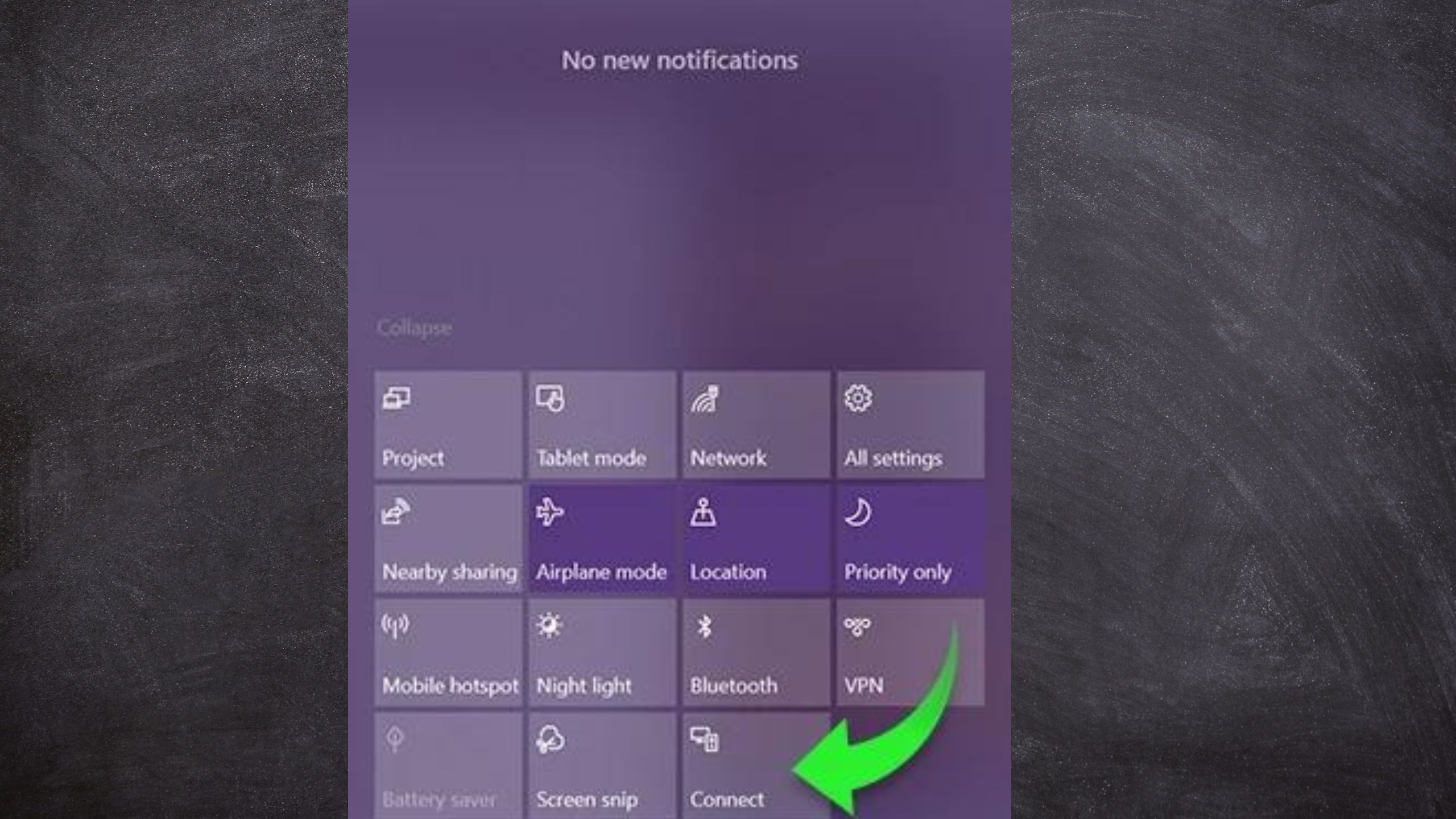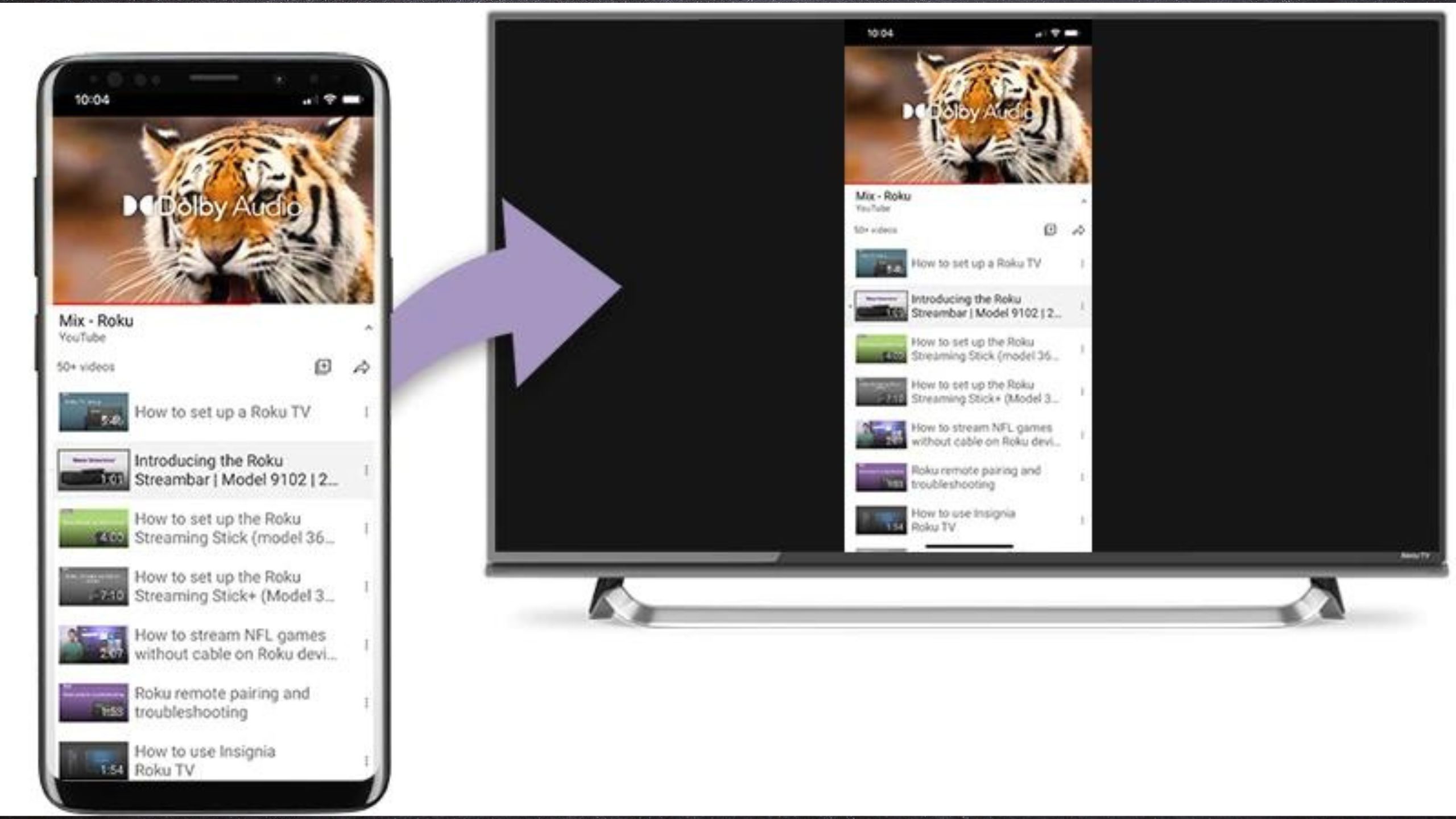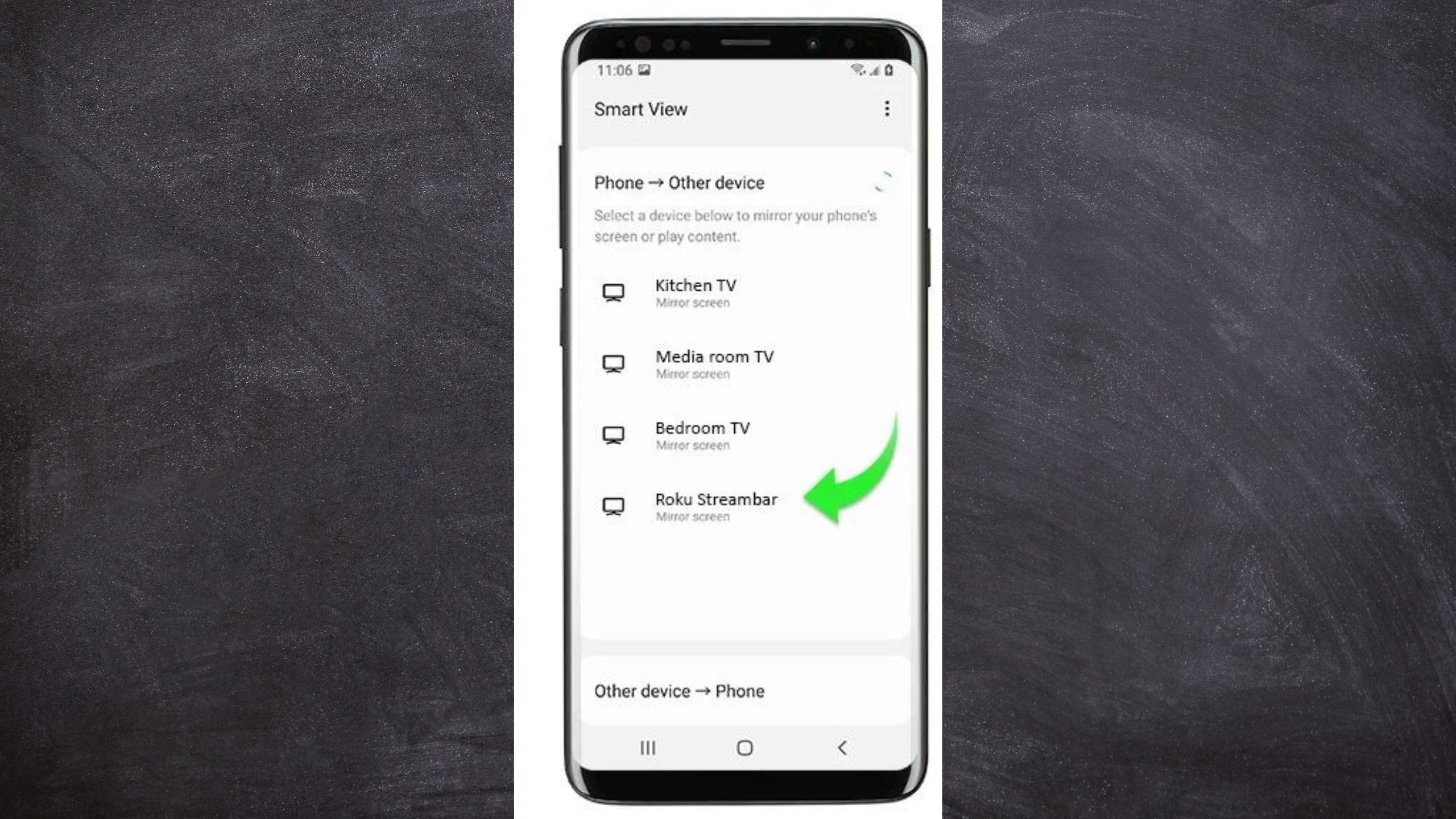Key Takeaways
- Roku TV allows screen mirroring from various devices like PCs, iPhones, and Androids.
- To mirror from a PC, simply open Action Center>Connect>Roku device.
- For iPhones, open content>AirPlay icon>Roku device. Check compatibility first.
Roku is one of the premier streaming devices out there alongside Amazon’s Fire TV sticks . It can turn almost any TV into a smart TV without having to pay for a brand-new display. While it does come with Roku TV for you to start streaming that content on, it also has a ton of hidden functions that can let you turn it into a second screen for anything you have on your phone or computer.
Screen mirroring is simply taking what you have on one screen and showing it on another at the same time. This lets you show videos on your TV that you otherwise wouldn’t be able to. Roku TV lets you mirror from almost any device you have, but it takes a few steps to get going. If you want to take full advantage of everything your Roku TV can do, we’ll help you get started with these simple instructions.
How to screen mirror on Roku TV from PC
Everything on your desktop mirrored to the big screen
Roku
As great as many streaming services are, navigation is always easier on a PC. If you’d rather set everything up from the comfort of a keyboard and mouse, or want to show other content you have on your computer, mirroring is as easy as following these steps:
- Open the Action Center from your taskbar
- Click on the Connect button
- Choose your Roku device from the list of options
- Allow the connection on your Roku device
How to screen mirror on Roku TV from an iPhone, iPad, or Mac
AirPlay to the rescue
Roku
You probably have a ton of apps for videos and music on your phone that aren’t available on Roku, so let’s get around that by mirroring it. Here’s how to do it:
- Open your iOS device and find the content you wish to mirror
- Press either the AirPlay video or AirPlay audio icon depending on what content you want to share
- Choose your Roku device from the menu
Not all Roku devices are compatible with AirPlay. You can check if yours supports this feature
here
.
How to screen mirror on Roku TV from an Android device
Android plays nice with Roku
Roku
Finally, the steps to get your Android screen mirrored on Roku is just as easy as any other platform.
- Pull down the status bar and select Smart View
- Find and select your Roku device
- Allow the connection on your Roku device