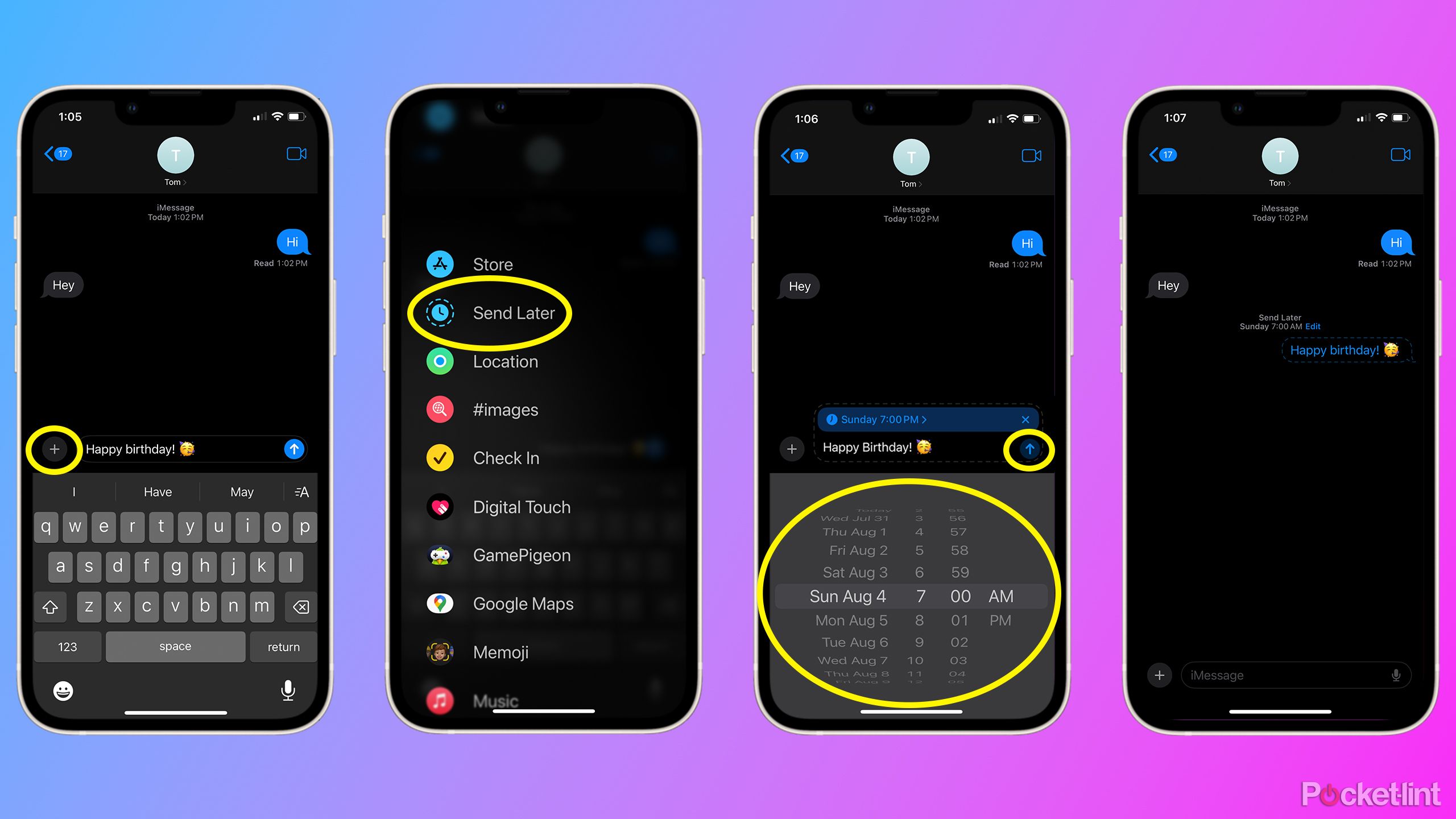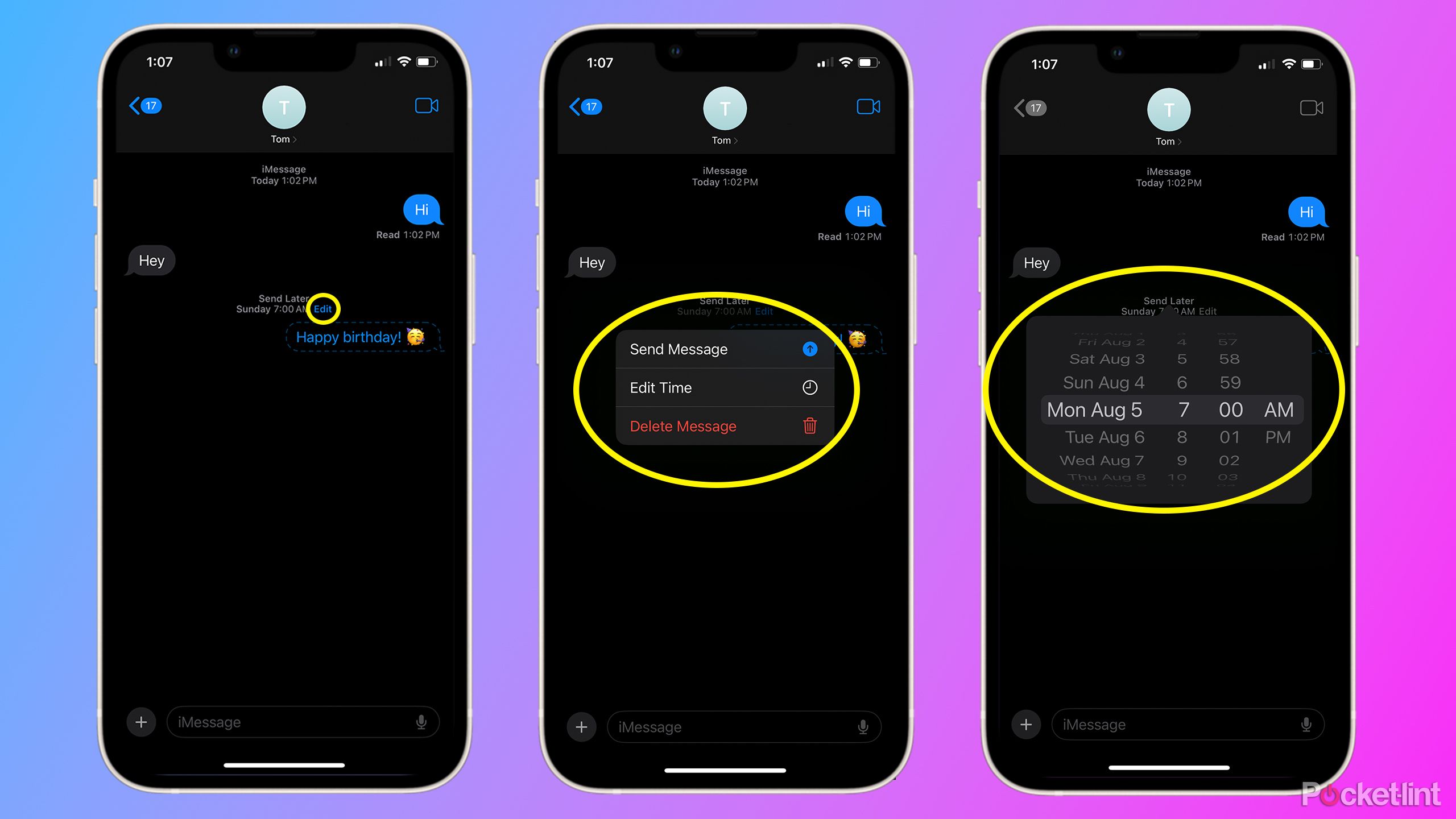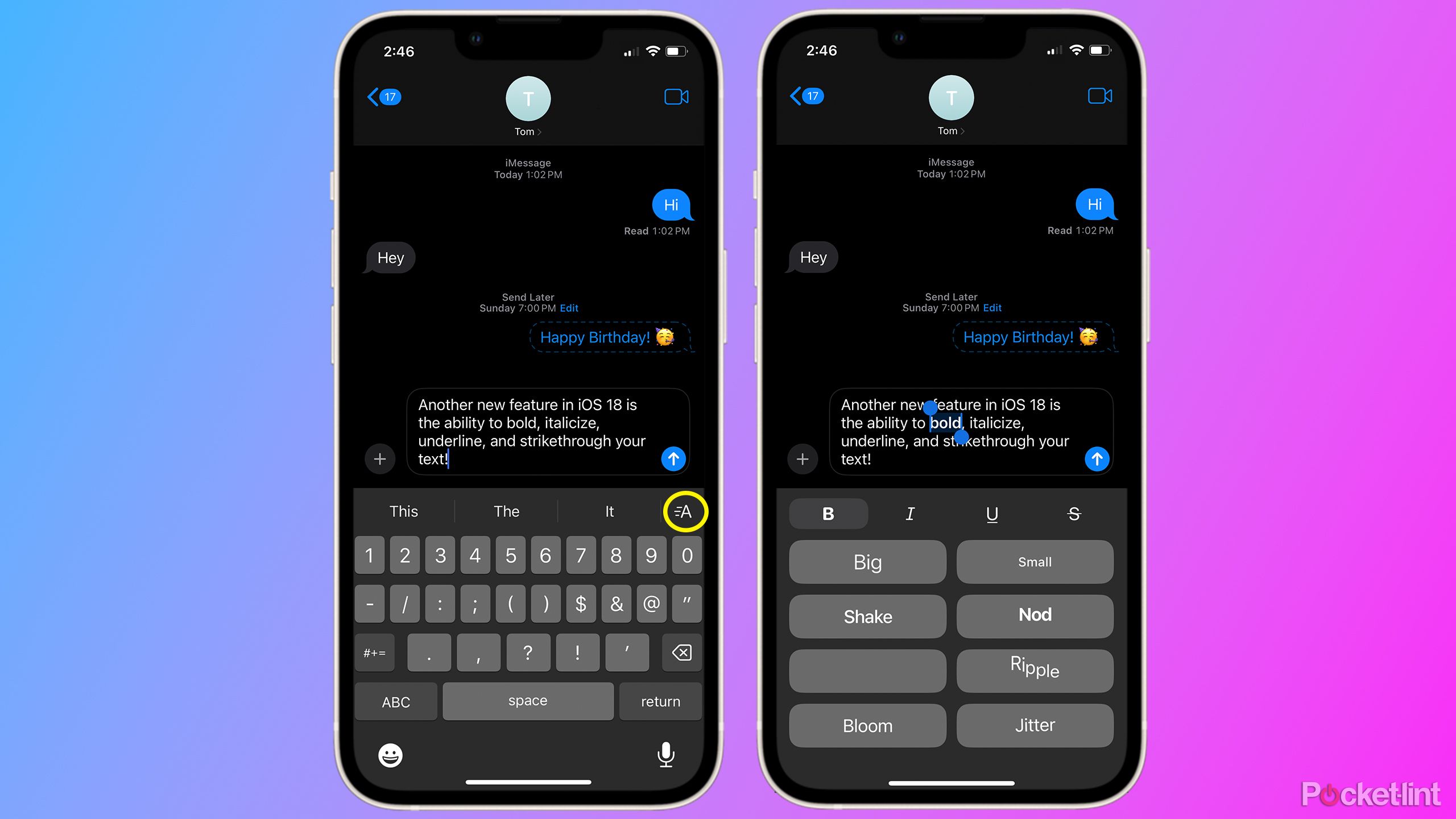Key Takeaways
- iOS 18 adds the ability to schedule a message using the Send Later feature in the Messages app.
- The feature is easy to access and simple to use, and lets you schedule messages up to 14 days in advance.
- Apple is also adding new message formatting options and RCS with iOS 18.
Have you ever wanted to schedule a happy birthday message for a loved one so you won’t forget? Schedule a message reminding your friends not to forget their tickets? Or perhaps schedule a message for your boss and have it sent at 9am instead of 1am so they don’t know you just remembered the proposal was due the next morning in the middle of the night?
Well, with iOS 18, one of the new features Apple is adding to the Messages app is Send Later. The feature lets you schedule an iMessage at any time you wish, up to 14 days in advance. It was originally shown off at WWDC in June when Apple showcased many new features coming with iOS 18. While most of the presentation was about Apple Intelligence, other new features were shown, like new control center customization options and new options in the Messages app, such as Send Later, and the ability to bold, underline and italicize messages.
This feature is only available on iOS 18, so you’ll have to update your device if it is on iOS 17 or older. iOS 18 is currently in public beta. For a list of compatible devices, check out Apple’s website.
Related
WWDC 2024: The 7 biggest announcements from Apple’s developers conference
Apple Intelligence, iOS 18, iPadOS 18, macOS Sequoia, watchOS 11 and more — this year’s event was packed with announcements.
How do I use Send Later?
Never forget to send a message again
Send Later is extremely easy to access and use. Just open up the Messages app, select the contact you want to send your iMessage to and follow these steps:
1. Type your message and then hit the plus button to the left of the message field.
2. Scroll through the menu, and choose the Send Later option.
3. Select the date and time you wish to schedule your message.
4. Send your scheduled message.
Voilà — you’re good to go, and your message is scheduled to be sent at the time you selected. As I mentioned, you can schedule messages up to 14 days in advance, so keep that in mind if you need to schedule a message for longer. I recommend setting up a reminder to schedule any messages you can’t yet.
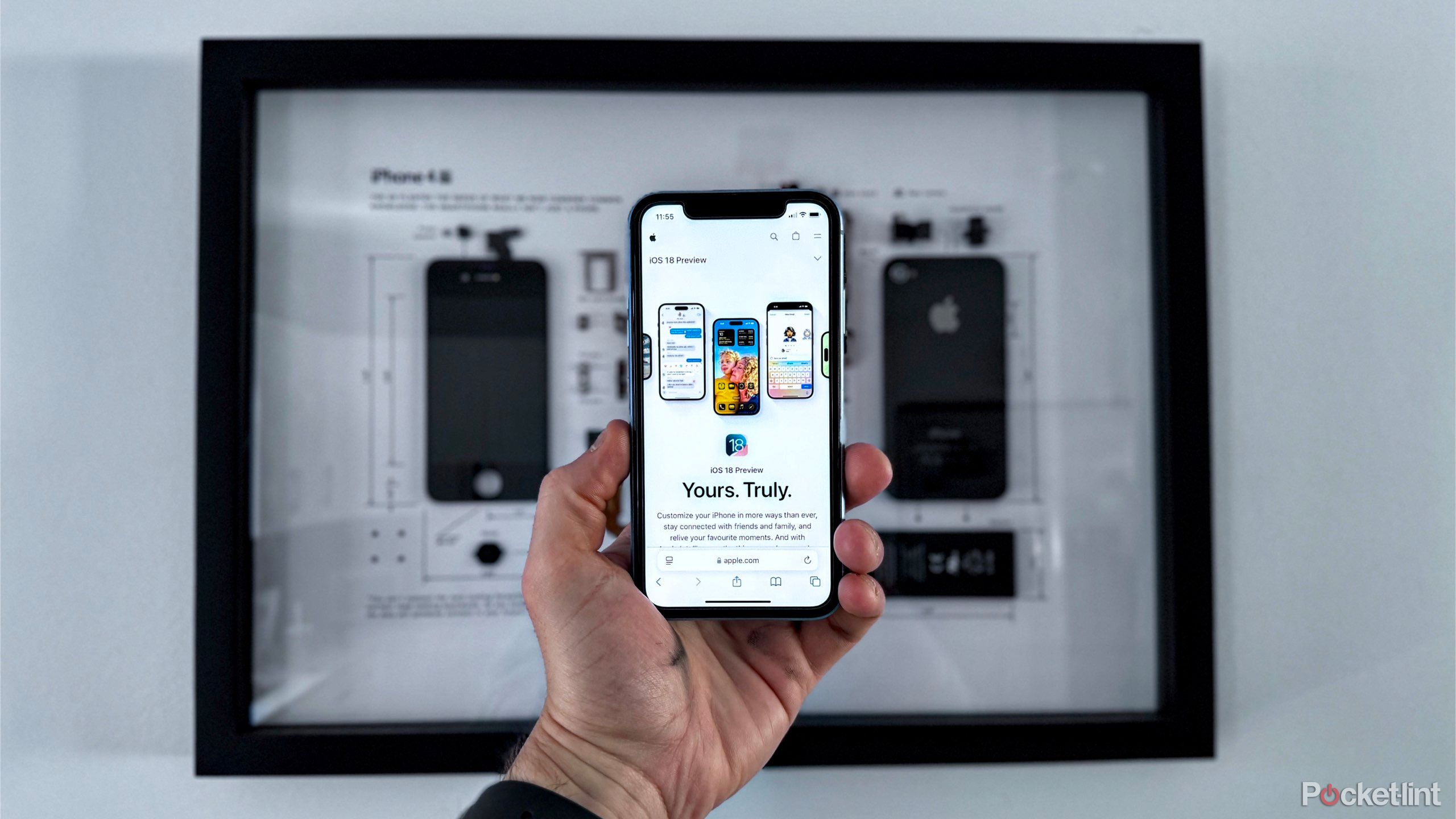
Related
My 10 favorite iOS 18 features in Apple’s new public beta
Despite Apple Intelligence stealing the show at WWDC 2024, Apple’s first iOS 18 public beta includes several awesome new features.
How to edit or cancel your scheduled message
It only takes a few taps
Did you get the date wrong on your scheduled message? Don’t worry—Send Later allows you to edit your scheduled message, cancel it, or send it now. To do this, follow these steps:
1. Above the scheduled message, tap the Edit button.
2. Choose to either edit the time, send it now, or delete your message.
3. If you choose to edit it, select the new time you wish to send it.
If you want to edit the actual text of the scheduled message, you’ll have to delete the message and start the process over again.

Related
This is how I customize iOS 18’s iPhone Control Center to be more efficient
iOS 18 now lets users better curate their Control Center to make it truly their own.
What else is new in the Messages app?
Bold text and RCS is finally here
Aside from Send Later, Apple has added other new features to the Messages app, such as text formatting. You can now bold, underline, italicize, or strikethrough your messages. You can also add special effects to your text now too, such as a ripple effect or a shaking effect. Just tap the ‘A’ icon on the top right of the keyboard.
Another new feature is the ability to react to a message with whatever emoji you like. Before iOS 18, message reactions were limited to a heart, a thumbs up/down, a HaHa, an exclamation or a question mark. Now, the possibilities are endless. React with a plane, train, or automobile emoji, or even a slice of cake. Choose whatever emoji your heart desires to react with.
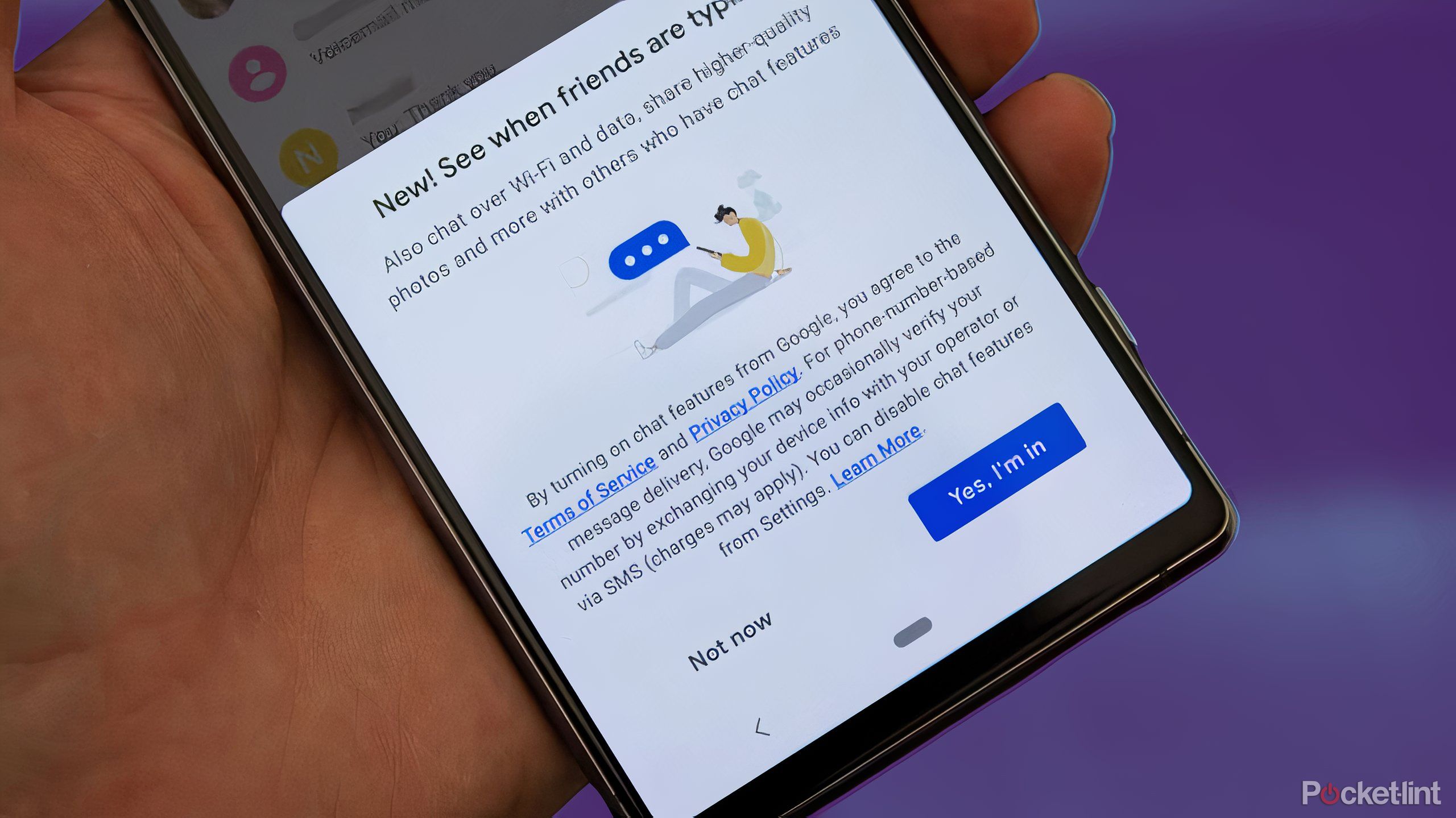
Related
What is RCS? The standard unifying chat, explained
Google Messages supports RCS messaging and Apple is adding it to the iPhone in 2024 with iOS 18. But what is RCS messaging?
With iOS 18, Apple is also adopting Rich Communication Service (RCS). This service will help improve the messaging experience between iPhone and Android users and has long been advocated for Apple to adopt. Those green bubble conversations are about to get a lot better.
RCS carries more information than SMS, allowing for high-resolution photos, emoji reactions, and read receipts when texting an Android device on your iPhone. RCS is enabled automatically once you update to iOS 18.
iOS 18 is in public beta ahead of its full release later this year.
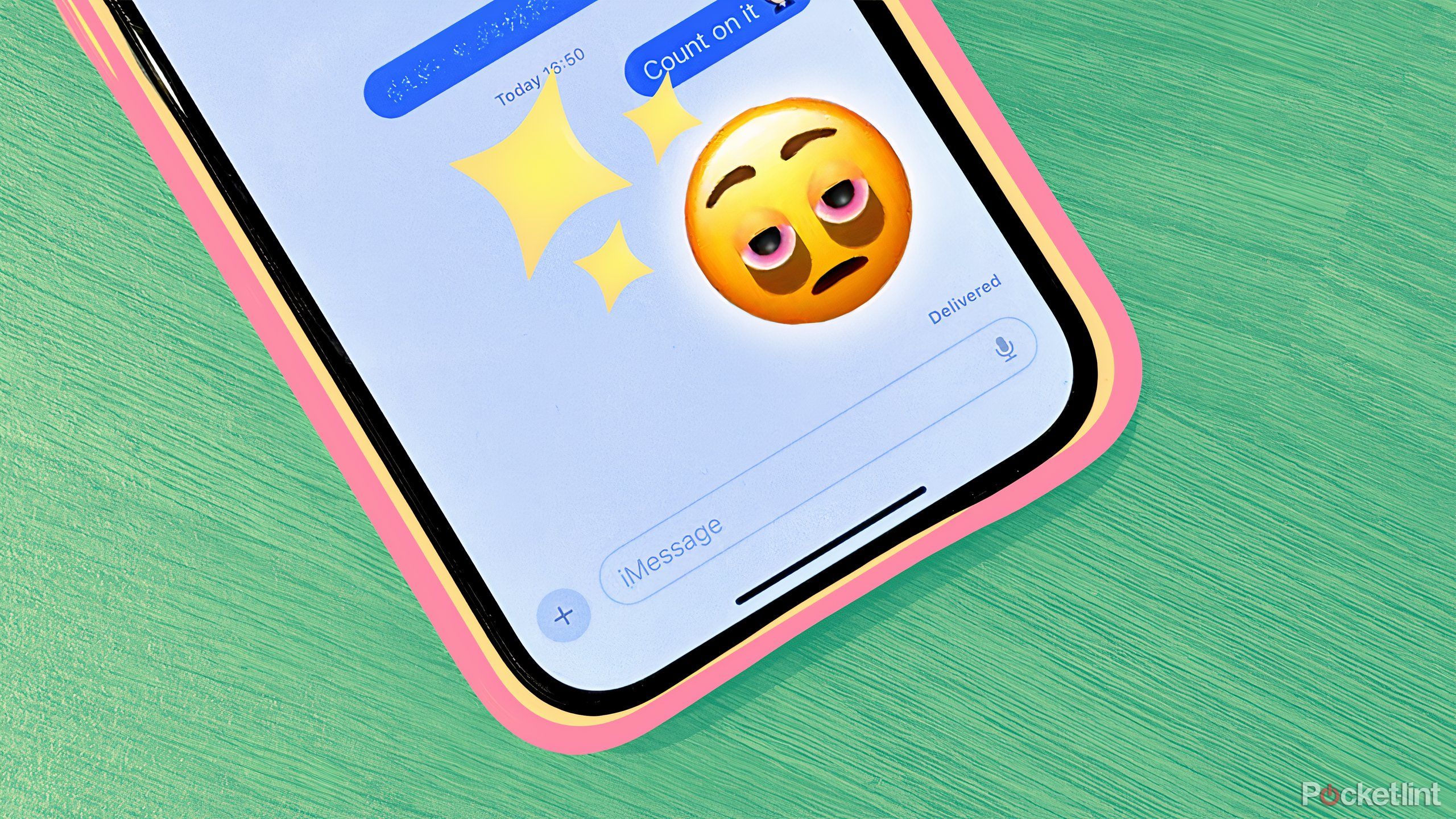
Related
These are the new emoji coming to iPhone, Android, and other devices later this year
They could hypothetically launch alongside iOS 18 and Android 15.
Trending Products

Cooler Master MasterBox Q300L Micro-ATX Tower with Magnetic Design Dust Filter, Transparent Acrylic Side Panel, Adjustable I/O & Fully Ventilated Airflow, Black (MCB-Q300L-KANN-S00)

ASUS TUF Gaming GT301 ZAKU II Edition ATX mid-Tower Compact case with Tempered Glass Side Panel, Honeycomb Front Panel…

ASUS TUF Gaming GT501 Mid-Tower Computer Case for up to EATX Motherboards with USB 3.0 Front Panel Cases GT501/GRY/WITH Handle

be quiet! Pure Base 500DX ATX Mid Tower PC case | ARGB | 3 Pre-Installed Pure Wings 2 Fans | Tempered Glass Window | Black | BGW37

ASUS ROG Strix Helios GX601 White Edition RGB Mid-Tower Computer Case for ATX/EATX Motherboards with tempered glass, aluminum frame, GPU braces, 420mm radiator support and Aura Sync

CORSAIR 7000D AIRFLOW Full-Tower ATX PC Case – High-Airflow Front Panel – Spacious Interior – Easy Cable Management – 3x 140mm AirGuide Fans with PWM Repeater Included – Black