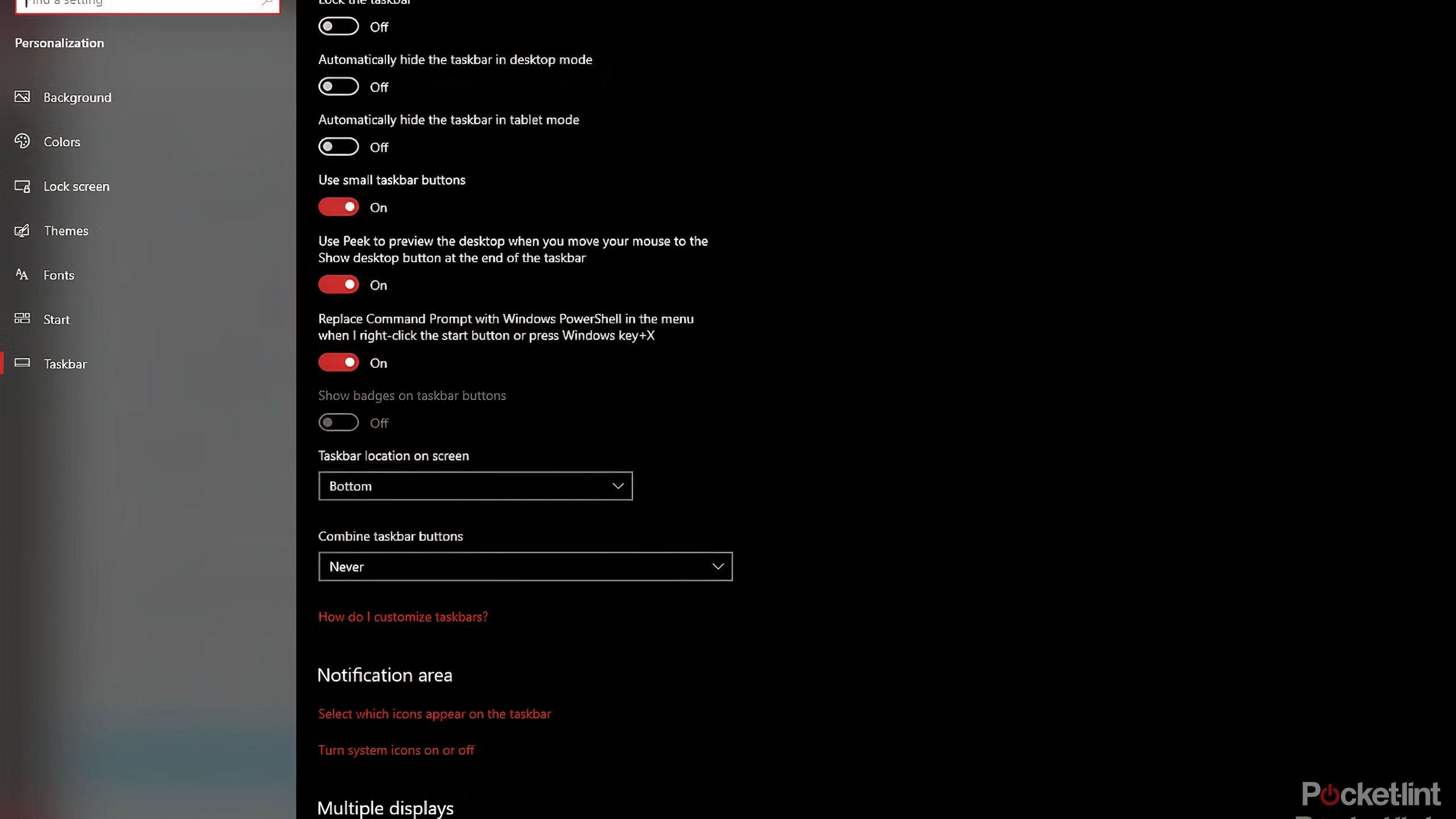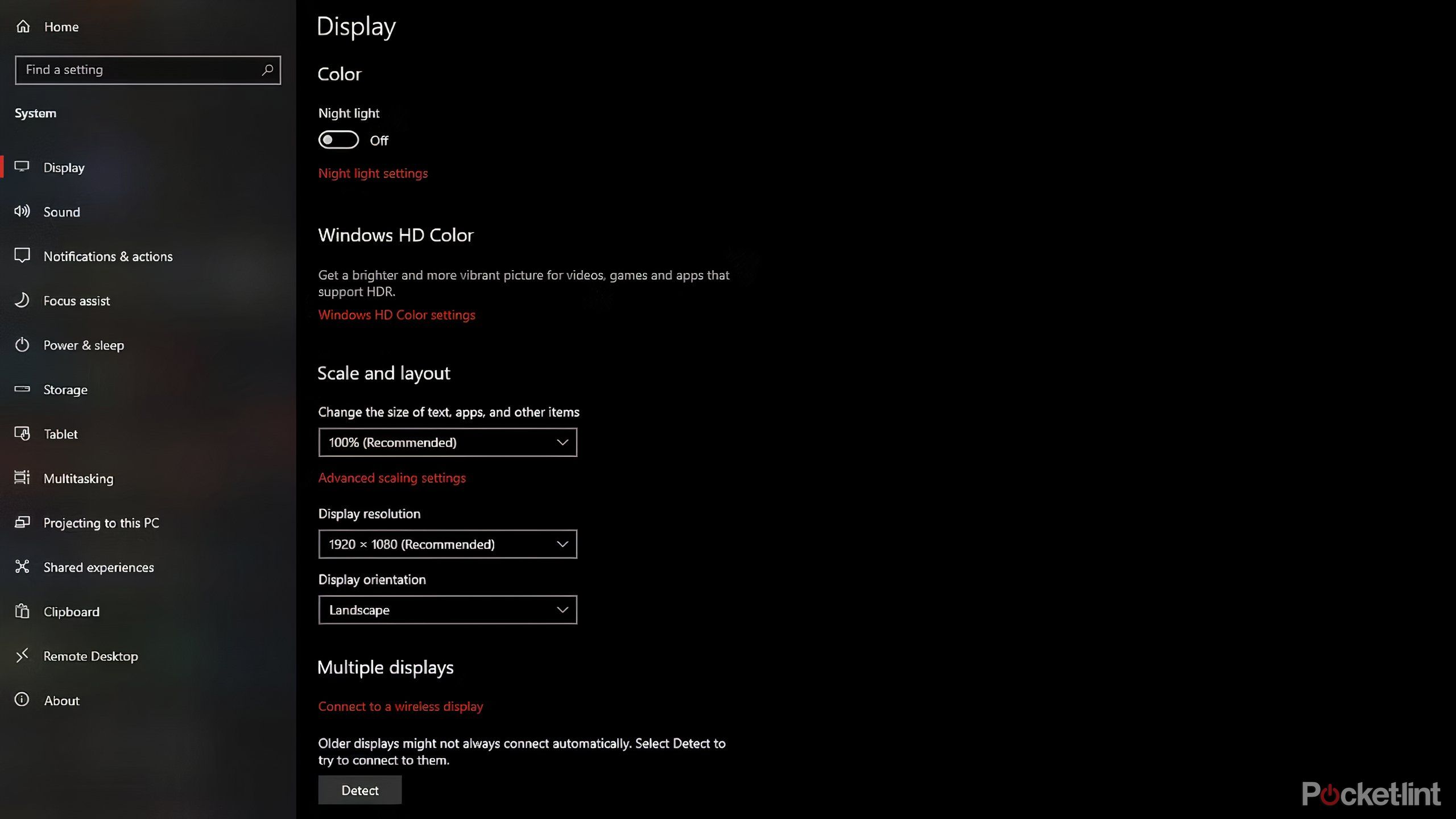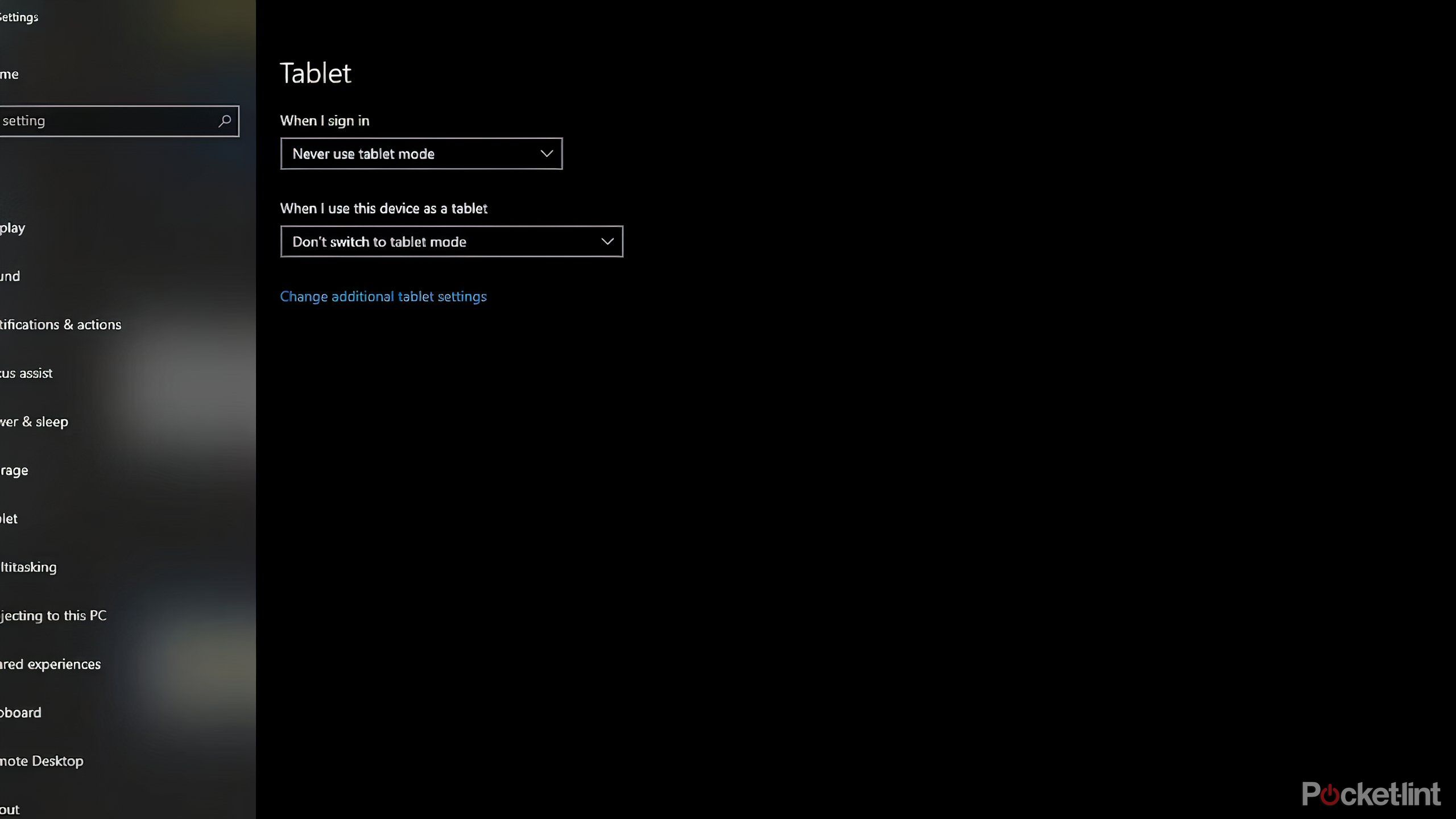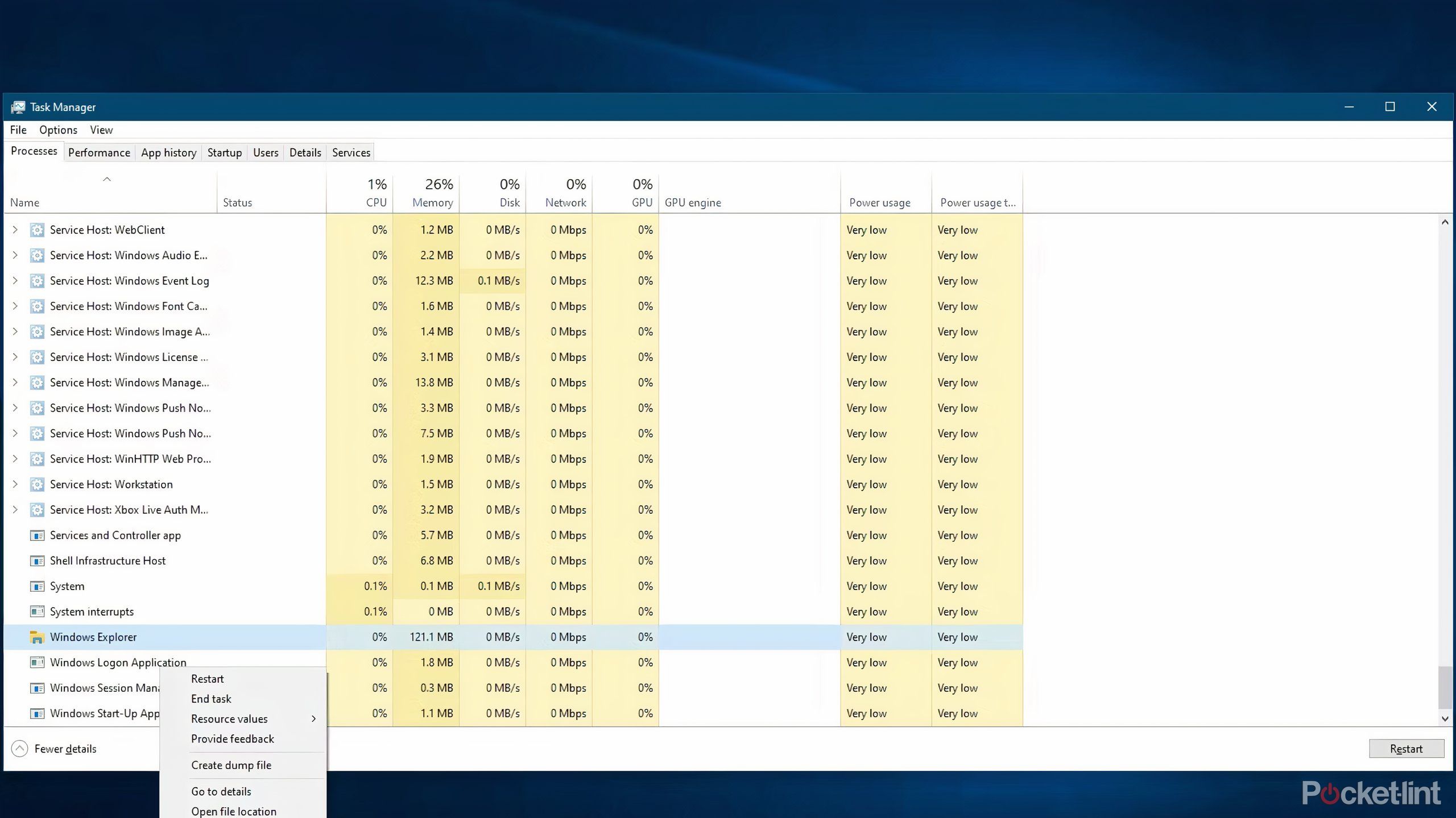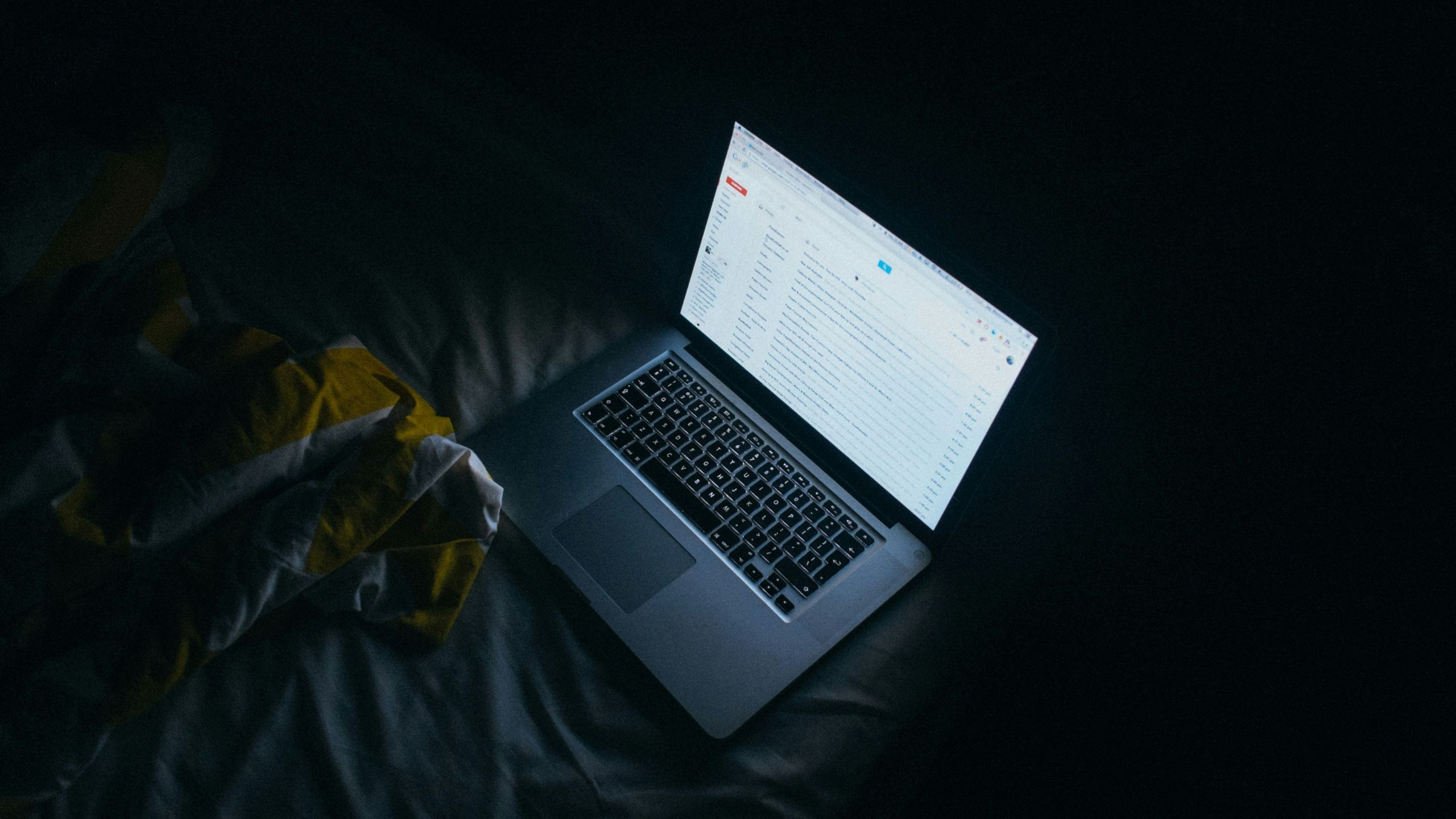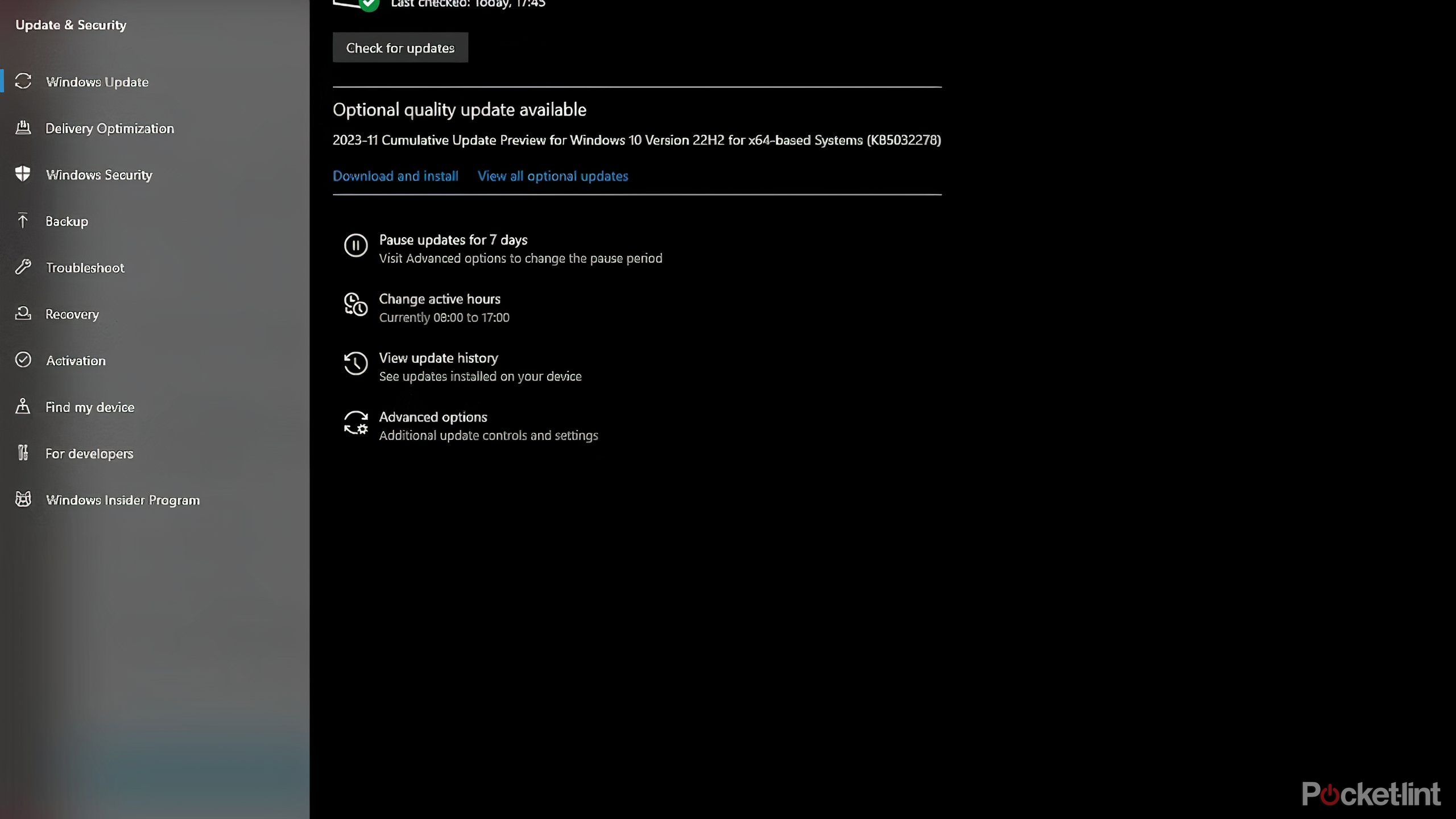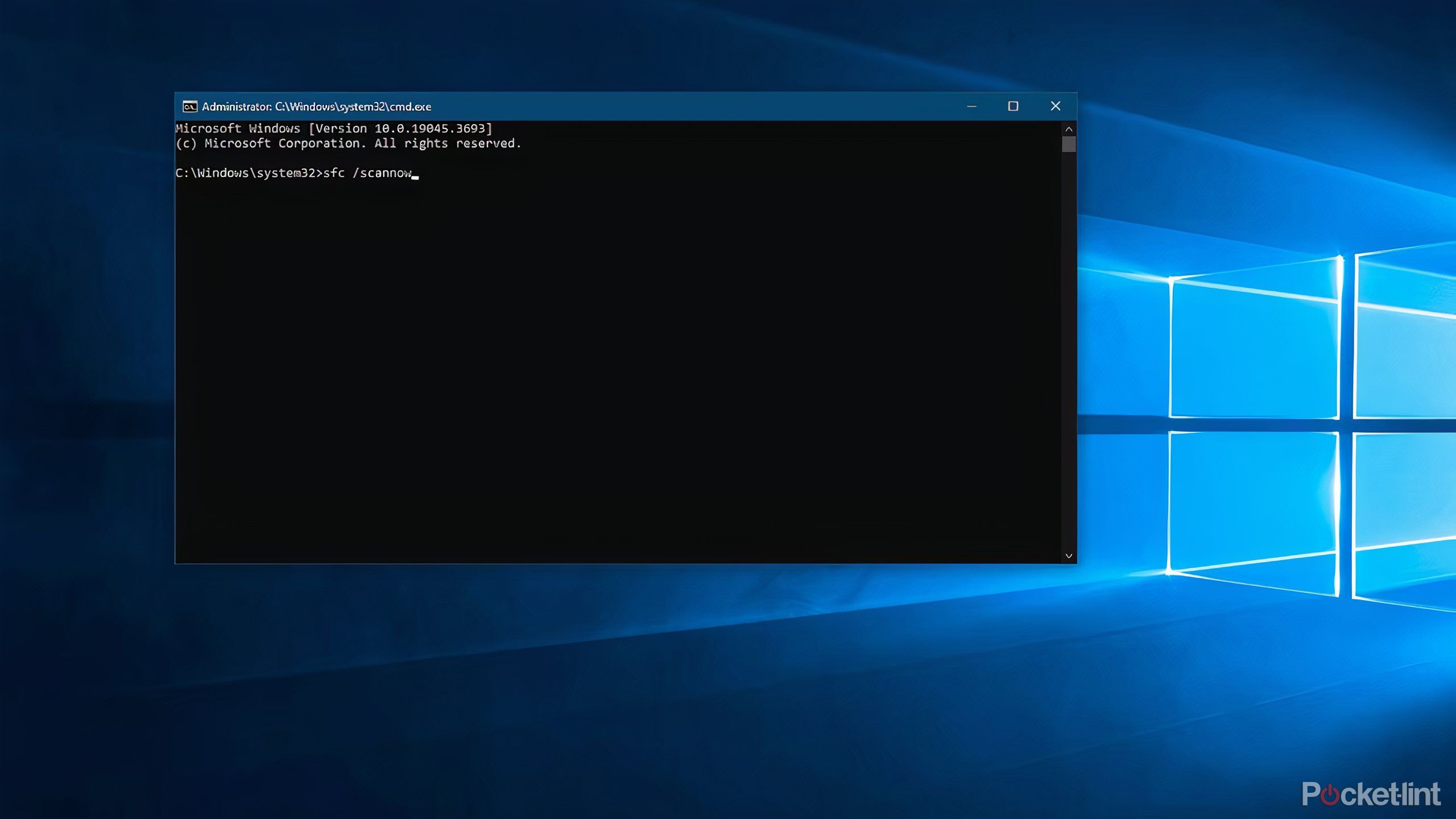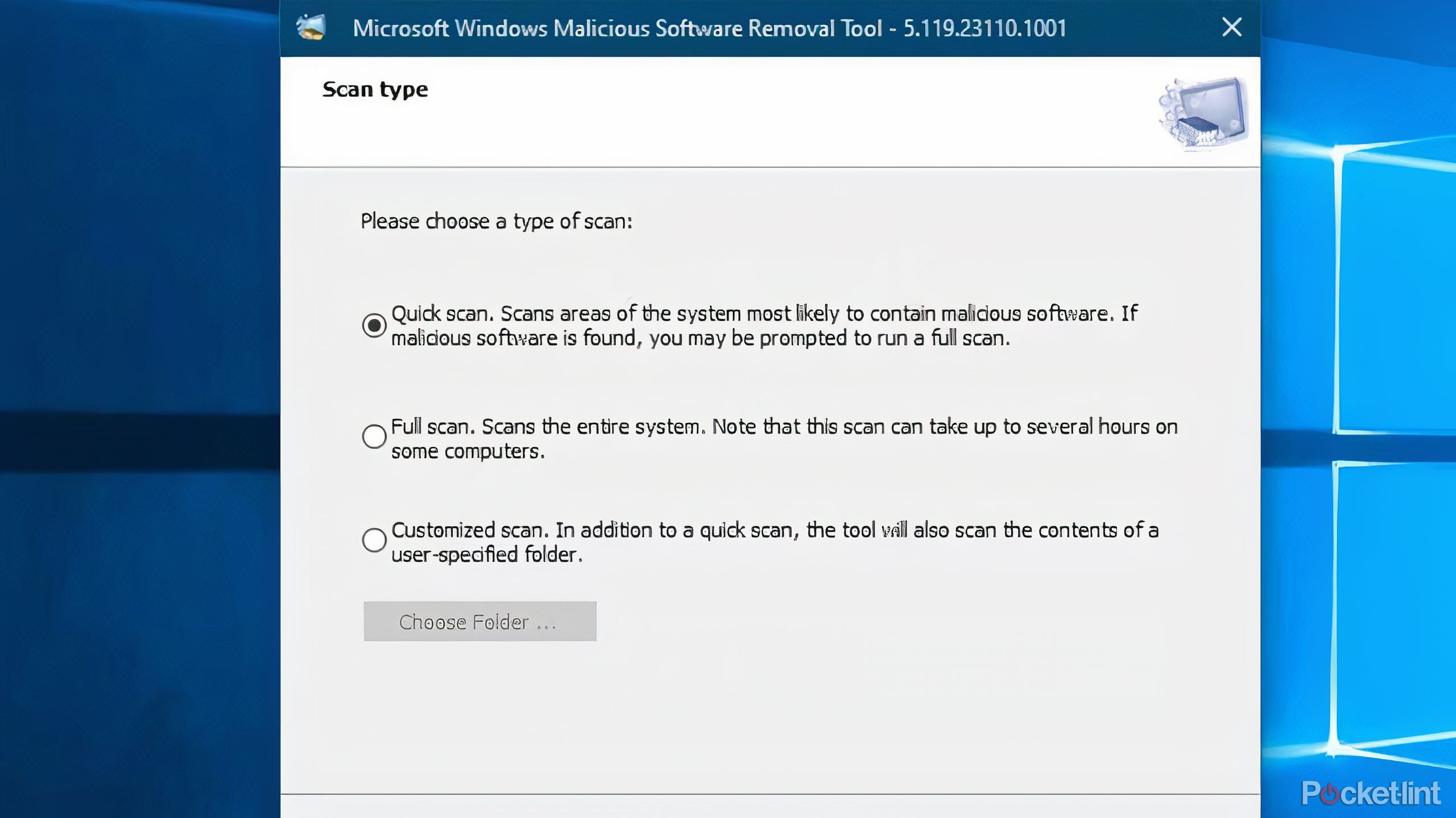Key Takeaways
- The Windows taskbar may disappear due to causes such as enabling auto-hide, incorrect display settings, or corrupt system files.
- Start troubleshooting by restarting your PC and checking the auto-hide taskbar settings.
- If the taskbar is still missing, try restarting Windows Explorer. For more solutions, read on.
It’s frustrating when you’re working away on your Windows 11 (or Windows 10) PC and all of a sudden, your taskbar disappears. Poof, it’s gone, for no apparent reason.
Don’t fret. It’s an easy issue to fix on a Microsoft PC, and one that can occur for various reasons. It could be as innocuous as the auto-hide taskbar feature being enabled, as irritating as a failed Explorer instance, or as unfortunate as corrupt system files.
How to download Windows 11: Get the free Windows update now
Windows 11 is now available
Restart your PC
Sometimes simple is best
Unsplash
Before you try some more detailed approaches, there’s the simplest and easiest to give a go first. Restarting your PC can sometimes be a simple solution that will rest things to the way they were.
This is easily the simplest approach as it involves just two steps.
1. Click the Power icon
2. Select Restart.
The reboot may solve the disappearing taskbar issue. If it hasn’t, there are other approaches that can be tried.
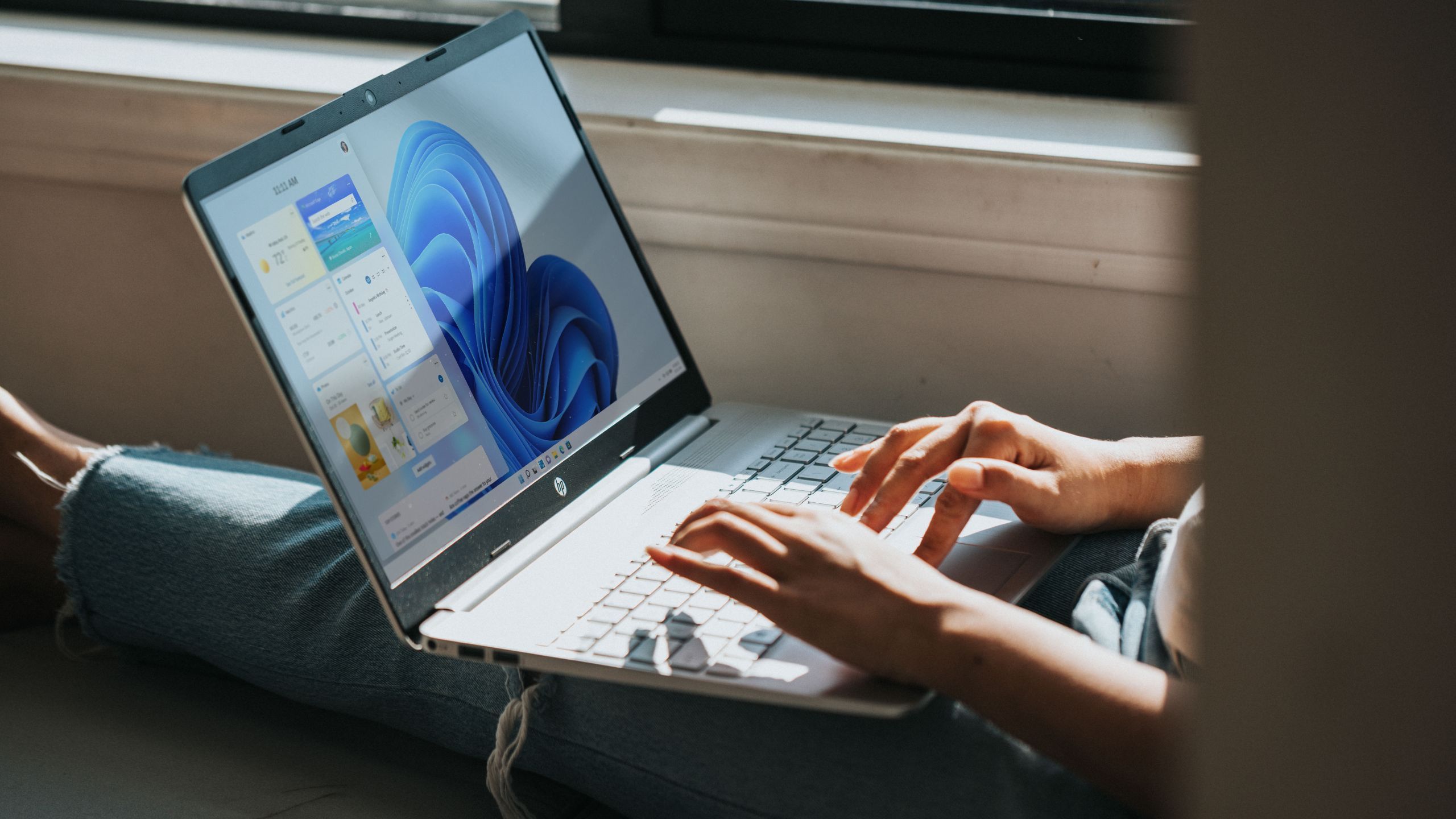
Related
How to disable ads from showing up in your Windows 11 Start Menu
Microsoft is introducing more ads to its Start Menu experience — here’s how to turn them off.
Auto-hide taskbar is enabled
The taskbar could be collapsed
Both Windows 11 and Windows 10 give users the option to hide the taskbar. Moving your mouse cursor over the edge of the screen where the taskbar is placed should bring it back up. By default, the taskbar is at the bottom of the screen, it may be on the left, right, or top edge of the screen as well.
Alternatively, if the taskbar is collapsed but not hidden, a thin gray line may appear along the edge of the screen when you move your mouse cursor over it. If that’s the case, use the left mouse button, to click, then drag the gray line away from the edge, allowing you to resize the taskbar.
To check whether the auto-hide taskbar feature is enabled:
1. Visit Taskbar settings without being able to right-click the taskbar.
2. Expand the Taskbar behaviors section.
3. Turn off the automatically hide the taskbar option.
Your taskbar should have become visible again.

Related
How to install Windows 11 on your Mac
It’s possible to run Windows 11 on your Mac. You just need to create a virtual environment. Here’s the easiest way to do that.
Incorrect display settings
Your screen might just not be set right
It’s possible your current display resolution is incorrect, and that may cause the taskbar to not appear properly.
There are ways you can access your display resolution settings, via the desktop or via Settings.
1. Right-click on an empty space on the desktop.
2. Select Display settings from the context menu.
Alternatively, if this short process doesn’t work, there’s another few steps you can try.
1. Press Windows key + I to open up Settings
2. Select System
3. Select Display.
Once you are in Display settings, scroll to find the Resolution dropdown, and then select the appropriate resolution for your monitor.
If your taskbar still hasn’t reappeared, another display setting may be responsible for the problem: Project settings. This is common for those who connect their computer to an external display. To edit Project settings:
1. Press the Windows key+ P, which should open up the settings on the right side of your display.
2. Select PC screen only.
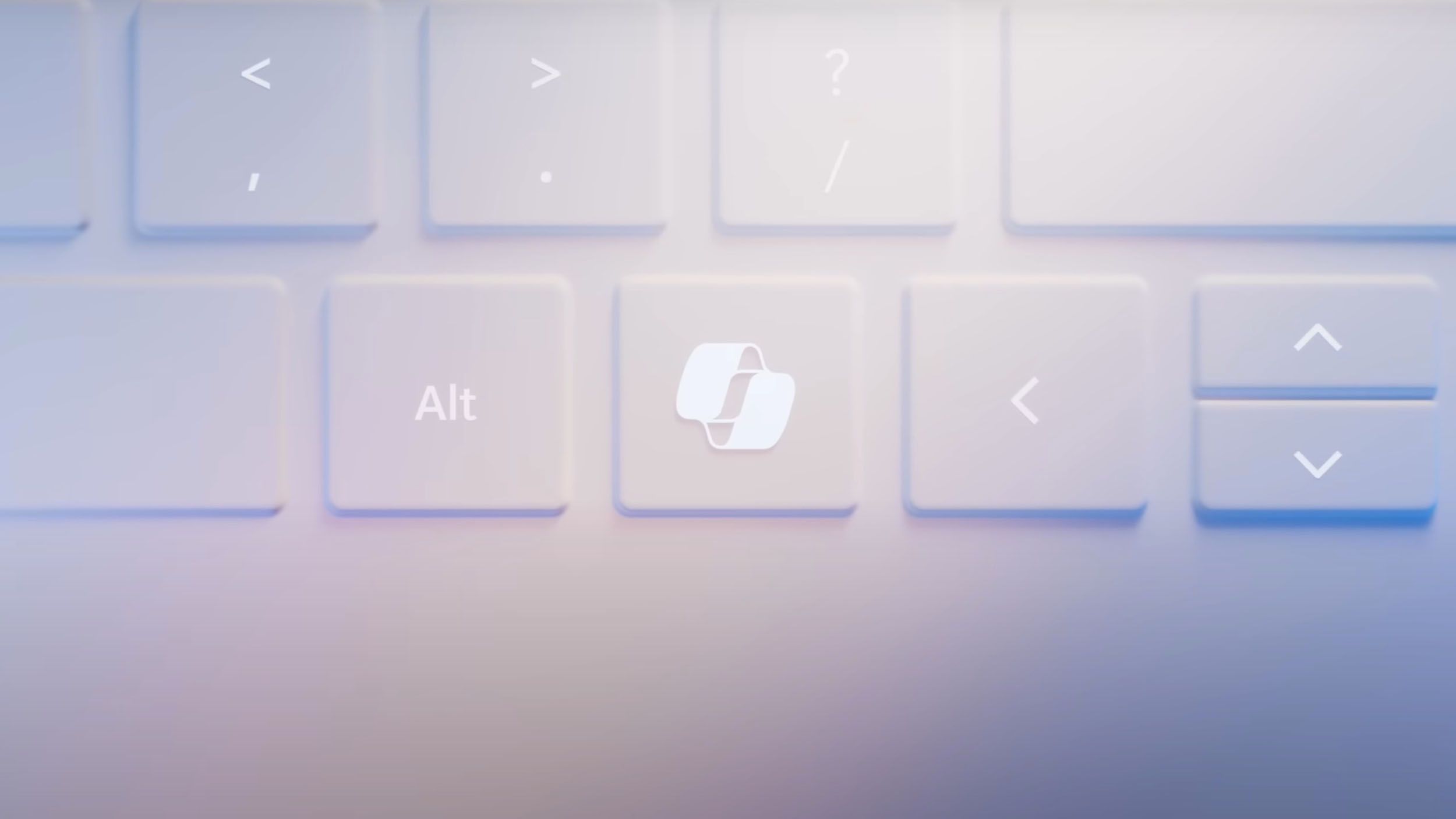
Related
A new Microsoft Copilot AI key will ship on Windows 11 laptops now
Microsoft says that 2024 will be the year of the AI PC, and it has a button to prove it.
Tablet mode enabled
Entering tablet mode by mistake could make the taskbar disappear.
If you’ve accidentally turned off tablet mode, there’s a very easy way to turn it back off that may bring the taskbar back into view:
- Visit Settings by pressing the Windows key + I.
- Navigate to System, and then Tablet.
- Check the when I sign in dropdown to see if always use tablet mode is enabled. If it is, change it to Never use tablet mode.
Alternatively, you can visit Change additional tablet settings, and then turn off the Tablet mode toggle.
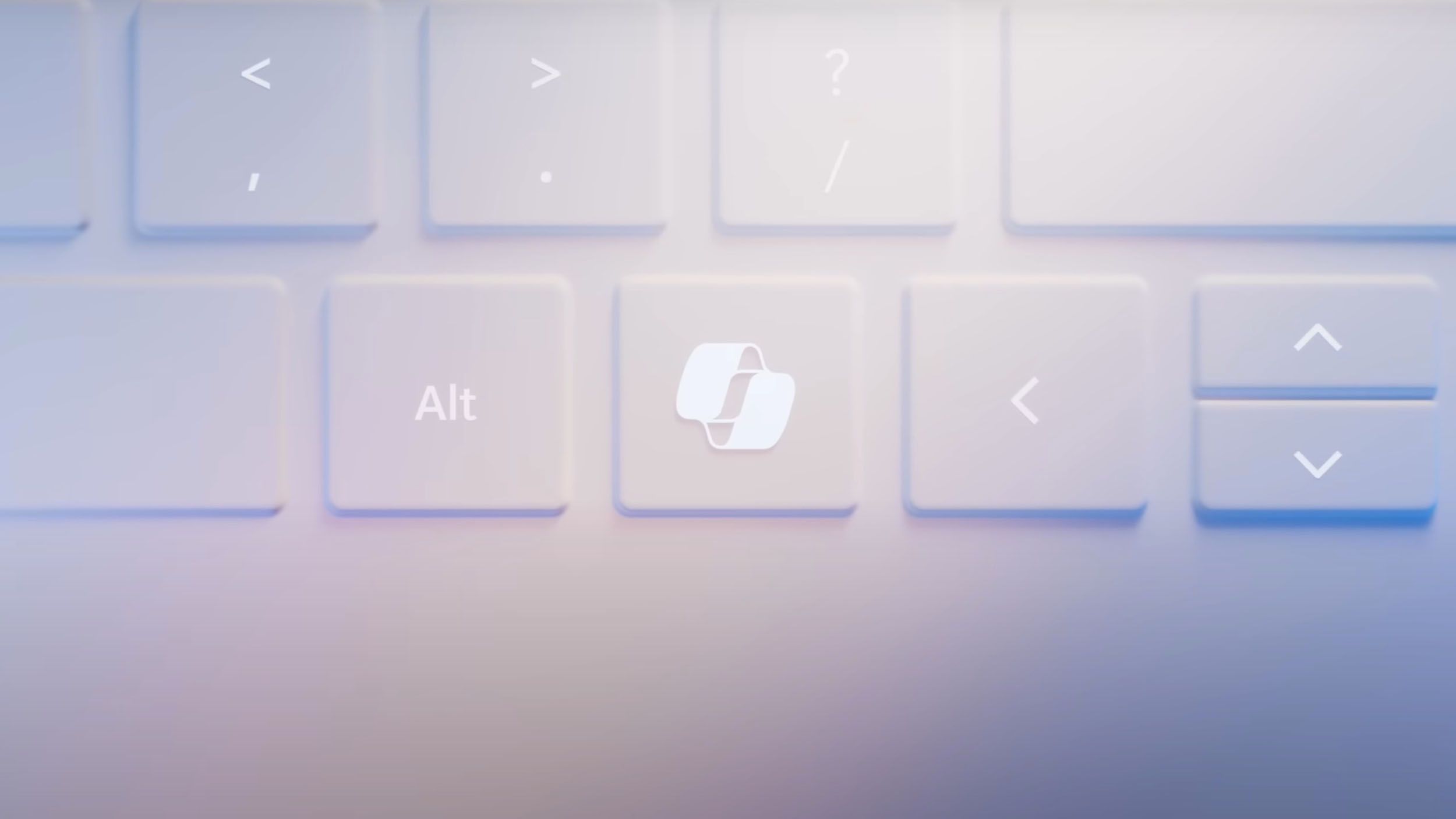
Related
How to enable Copilot on Windows 11 — even if you don’t have access
Copilot keeps getting better, but some Windows users are struggling to enable it. Here’s how — plus how to force-enable if you don’t have access yet.
Windows Explorer crash
A failure in the system can cause this problem
Another common reason for the Windows taskbar disappearing is that the program responsible for the taskbar, Start menu, and desktop icons — Windows Explorer — may have crashed or become unresponsive. There are a couple of ways to restart Windows Explorer.
The first way is to visit the Task Manager by pressing Ctrl + Shift + Esc. Then, depending on whether it is not already expanded, you may need to click on More details at the bottom of the window.
Next, select the Processes tab, scroll until you find Windows Explorer in the list of processes, right-click it, select Restart. Wait a few seconds for it to finish restarting.
Another way to restart Windows Explorer is to create a new task. You can do this via the Task Manager, by pressing Ctrl + Shift + Esc, then going to the File menu, and clicking Run new task.
This will open up the Create new task dialog box, where you can type explorer.exe. Wait a few seconds for it to finish restarting. After Explorer has restarted, you should have your taskbar, Start menu, and desktop acting like normal again.

Related
How to install unsupported Android apps on Windows 11
Is the Amazon Appstore cramping your style? We walk you through the process of installing any Android app on your Windows 11 computer
Graphics driver issue
The taskbar can disappear with out-of-date or otherwise buggy graphics drivers
Jay Wennington / Unsplash
If the taskbar is gone because of the graphics driver, you’ll need to go through a few steps.
- Press Windows key + X to pull up the Quick Link menu, and there, select Device Manager.
- Search for Display adapters in the device list.
- Expand it, right-click each of the adapters shown there
- Select Update driver.
- Select Search automatically for drivers, and then follow the on-screen instructions to complete the installation.
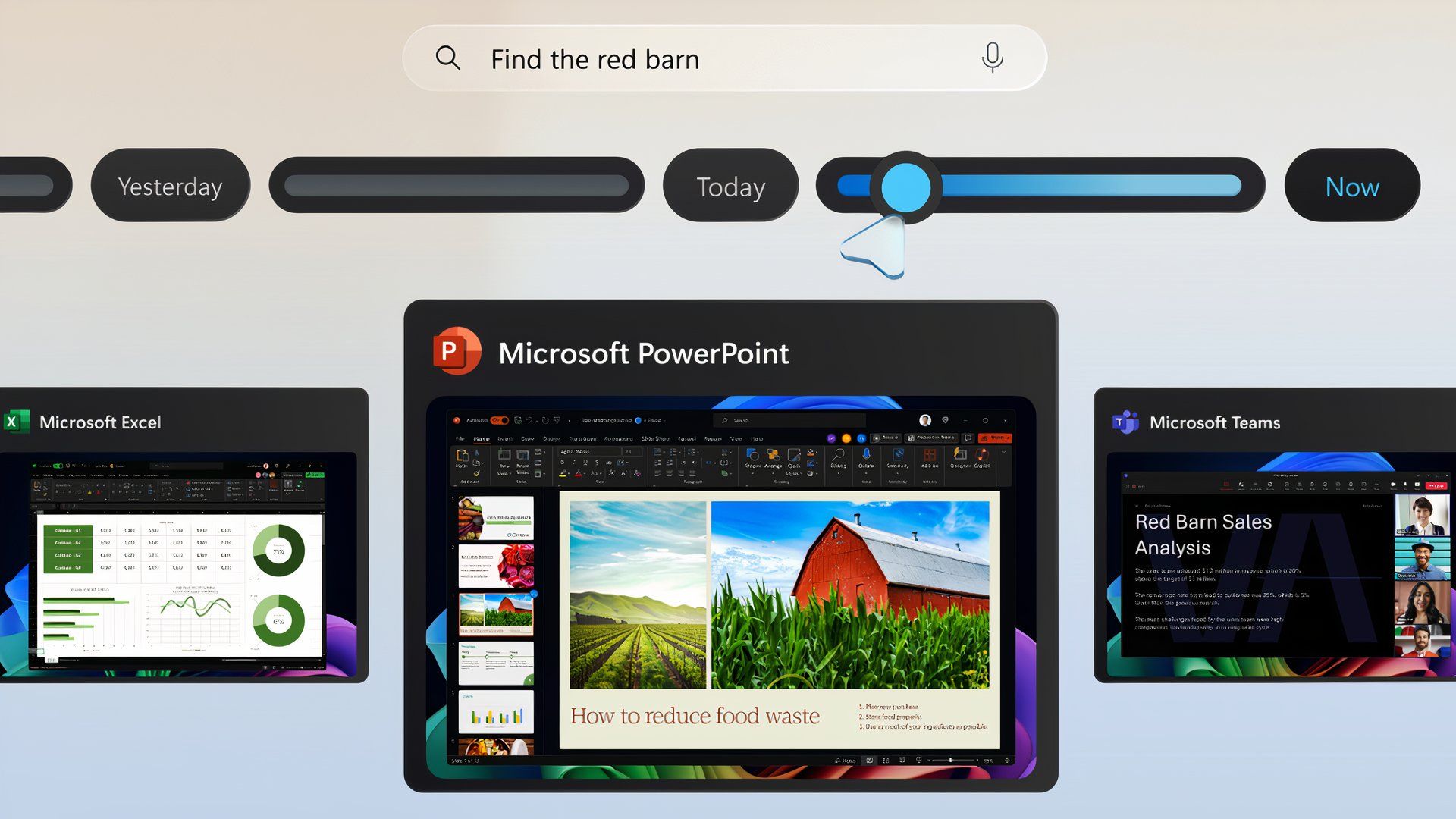
Related
Microsoft’s forthcoming Copilot+ Recall feature won’t (automatically) screenshot everything you do
The company is making some last-minute security changes.
User account issue
In some cases, creating a new local administrator account can solve the issue.
In order to create a new local administrator account If you’re signed in to Windows with your Microsoft account, you will need to first unlink that account.
- Press the Windows key + I
- Accounts or Email & accounts.
- Navigate to Your info section, select Sign in with a local account instead.
- Press Next.
- Create a new account.
- Press Finish, and sign out.
If you were not signed into a Microsoft account, you’ll still need to create a new Administrator account.
- Press Windows key + I.
- Go to Accounts and then Family & other users.
- Go to Other users, and select Add someone else to this PC.
- You will be asked to add a new username and password, and then you’ll need to click Next.
Now it’s time to complete making your new account.
- Press Windows key + I again.
- Select Accounts, select Family & other users.
- Under Your family, select the account you just created, choose Change account type.
- Select OK under the Administrator option.
You should now sign out of the old account and log in to the new account you just created. If the taskbar issue has been resolved, you can copy your data from the old account in the Users folder of your operating system drive to the new account.
You can also reassociate your Microsoft account with the new local administrator account you’ve created.
- Press Windows key + I.
- Select Accounts, then Your info.
- Then choose Sign in with a Microsoft account.
- Follow the onscreen instructions.
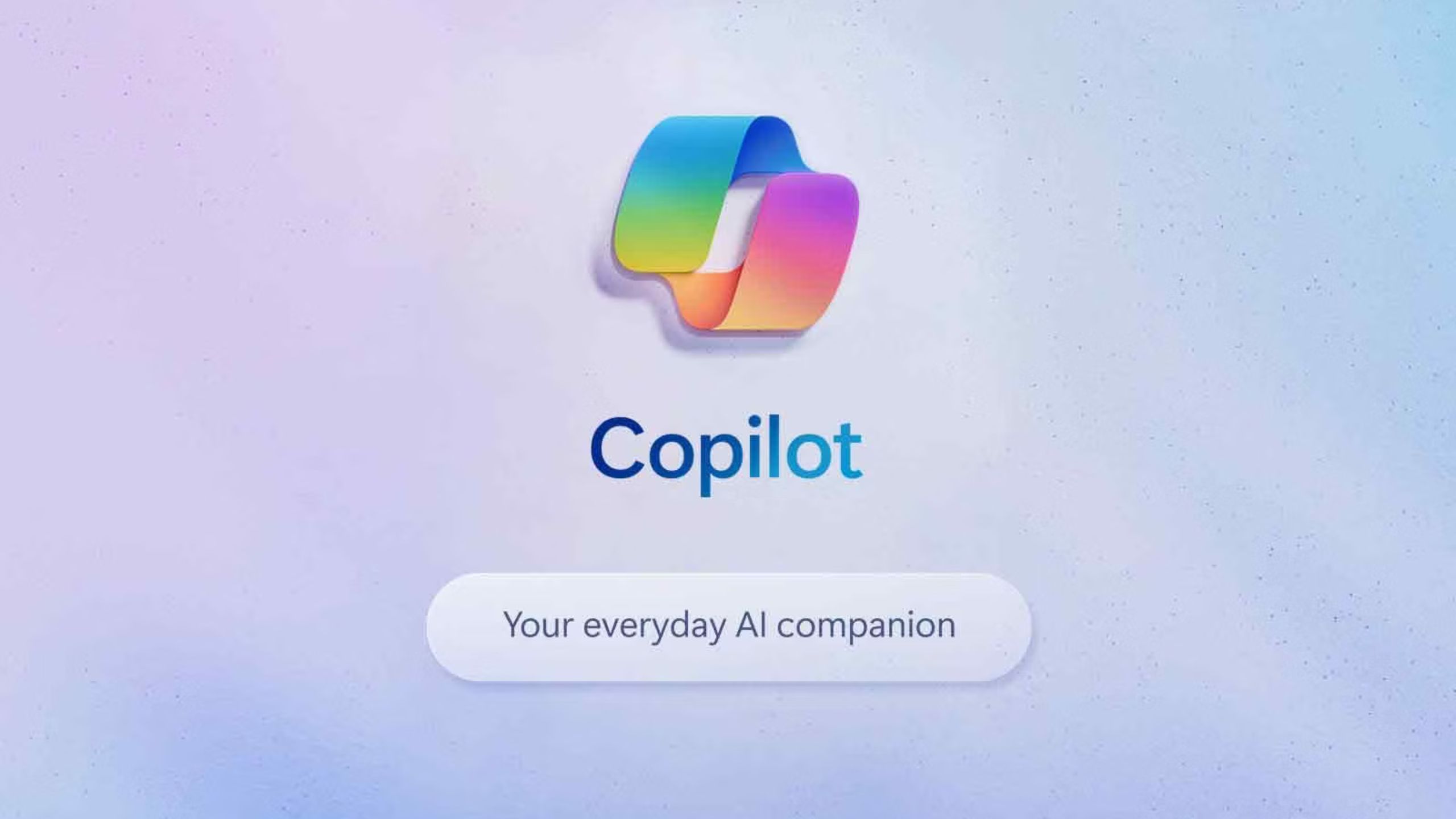
Related
Copilot: Everything you need to know about Microsoft’s AI
Microsoft’s AI leverages the capabilities of GPT-4. It’s available in Bing, Edge, Windows, and there’s a Pro version. Here’s what you need to know.
Windows update/ Corrupt system files
Your Windows installation may need to be updated to resolve the disappearing taskbar issue.
In order to get the taskbar back, you might need to update Windows 11 to do away with corrupt system files.
1. Go to Windows Update in the Settings menu
2. Install any available updates and restart your computer if prompted.
If the taskbar doesn come back, it’s possible your Windows system files are corrupted.
1. Press Windows key + R.
2. Type cmd, and then Ctrl + Shift + Enter to open Command Prompt as an Administrator.
3. In the Command Prompt screen, type sfc /scannow, and press enter.
The System File Checker will run, check and repair any faulty system files.
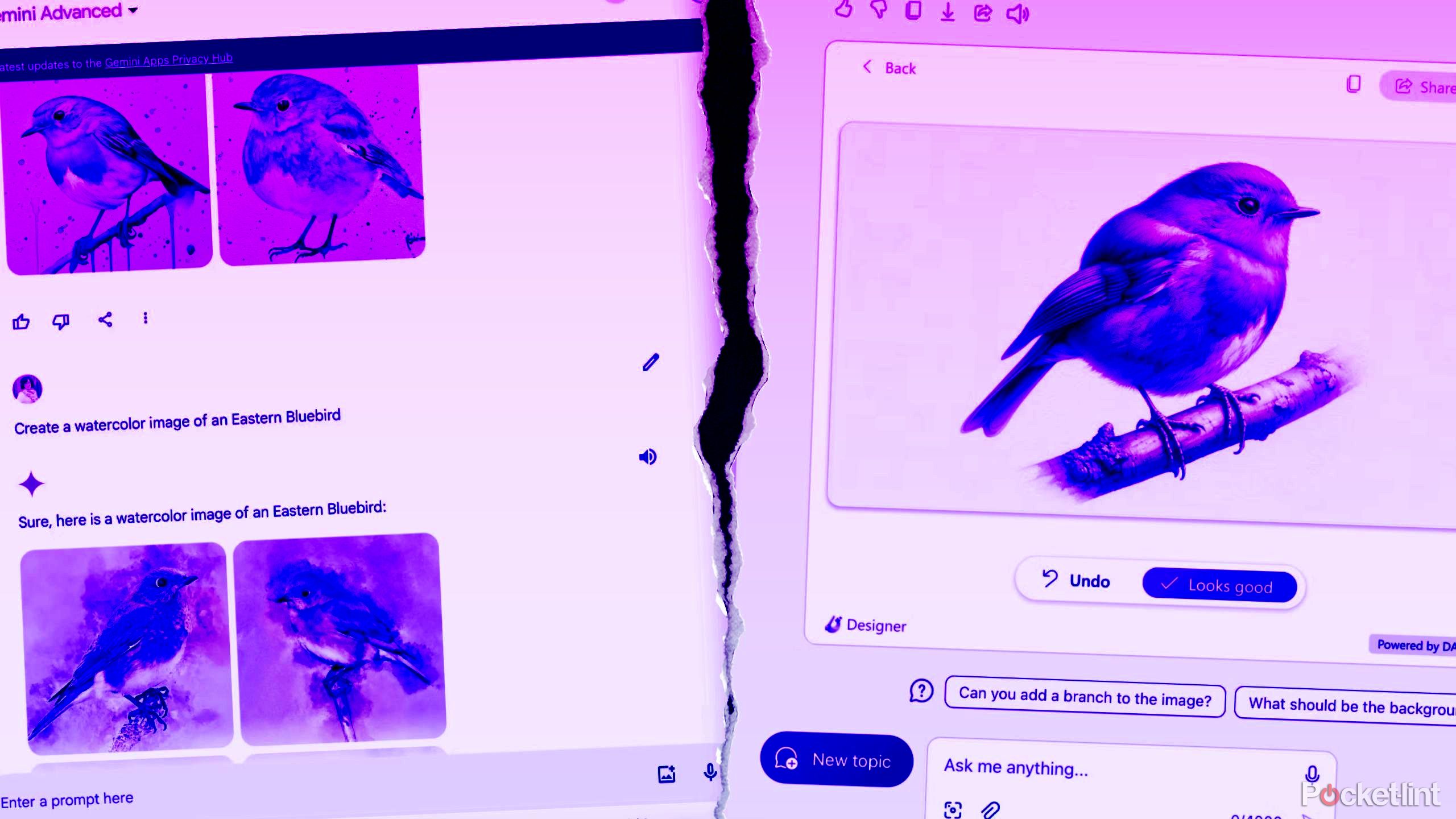
Related
I tested Gemini Advanced against Copilot Pro — here’s how each AI did
Which $20-a-month AI subscription offers more capabilities, Gemini Advanced or Copilot Pro? The answer may surprise you.
Malware
It may be that your Windows taskbar has disappeared due to malware.
If the taskbar has disappeared because of malware being on your Windows 11 PC, you’ll need to run the process.
- To quickly run a scan of Windows using Microsoft Defender, press Windows key + I, go to Update & Security, and then Windows Security. Here, click Virus & threat protection, then go to Current threats, and click on Quick scan.
- Under Current threats, select Scan options, visit Run a new advanced scan. Here, you can choose either Full scan or Microsoft Defender Offline scan.
- If malware has been found, removing it will possibly repair the disappeared taskbar.
If it doesn’t, you can also try another malware removal option called Malicious Software Removal Tool (MSRT). In most Windows versions, MSRT is built-in. You will need to press the Windows key + R, type mrt, press Enter, then select Full scan.
Finally, you may need to resort to the last-ditch effort: restoring or resetting your PC. Visit the Recovery options in Windows support page from Microsoft and follow the instructions on restoring your PC, and if that doesn’t work, try resetting your PC.

Related
8 best Windows laptops: Top models from Asus, Lenovo, MSI and more
Windows laptops bridge work, entertainment, and creativity on powerful machines with impressive displays for a variety of budgets.
FAQ
Q: Can the taskbar be moved in Windows 11?
While this was possible in previous versions of Windows, it’s not possible to move the taskbar in Windows 11.
Q: Can you lock the taskbar in Windows 11?
This too was available in Windows 10 but has been changed in Windows 11. There is no Lock setting on the Taskbar in Windows 11 there is only the option to turn off the setting to automatically hide the taskbar.
Trending Products

Cooler Master MasterBox Q300L Micro-ATX Tower with Magnetic Design Dust Filter, Transparent Acrylic Side Panel, Adjustable I/O & Fully Ventilated Airflow, Black (MCB-Q300L-KANN-S00)

ASUS TUF Gaming GT301 ZAKU II Edition ATX mid-Tower Compact case with Tempered Glass Side Panel, Honeycomb Front Panel…

ASUS TUF Gaming GT501 Mid-Tower Computer Case for up to EATX Motherboards with USB 3.0 Front Panel Cases GT501/GRY/WITH Handle

be quiet! Pure Base 500DX ATX Mid Tower PC case | ARGB | 3 Pre-Installed Pure Wings 2 Fans | Tempered Glass Window | Black | BGW37

ASUS ROG Strix Helios GX601 White Edition RGB Mid-Tower Computer Case for ATX/EATX Motherboards with tempered glass, aluminum frame, GPU braces, 420mm radiator support and Aura Sync

CORSAIR 7000D AIRFLOW Full-Tower ATX PC Case – High-Airflow Front Panel – Spacious Interior – Easy Cable Management – 3x 140mm AirGuide Fans with PWM Repeater Included – Black