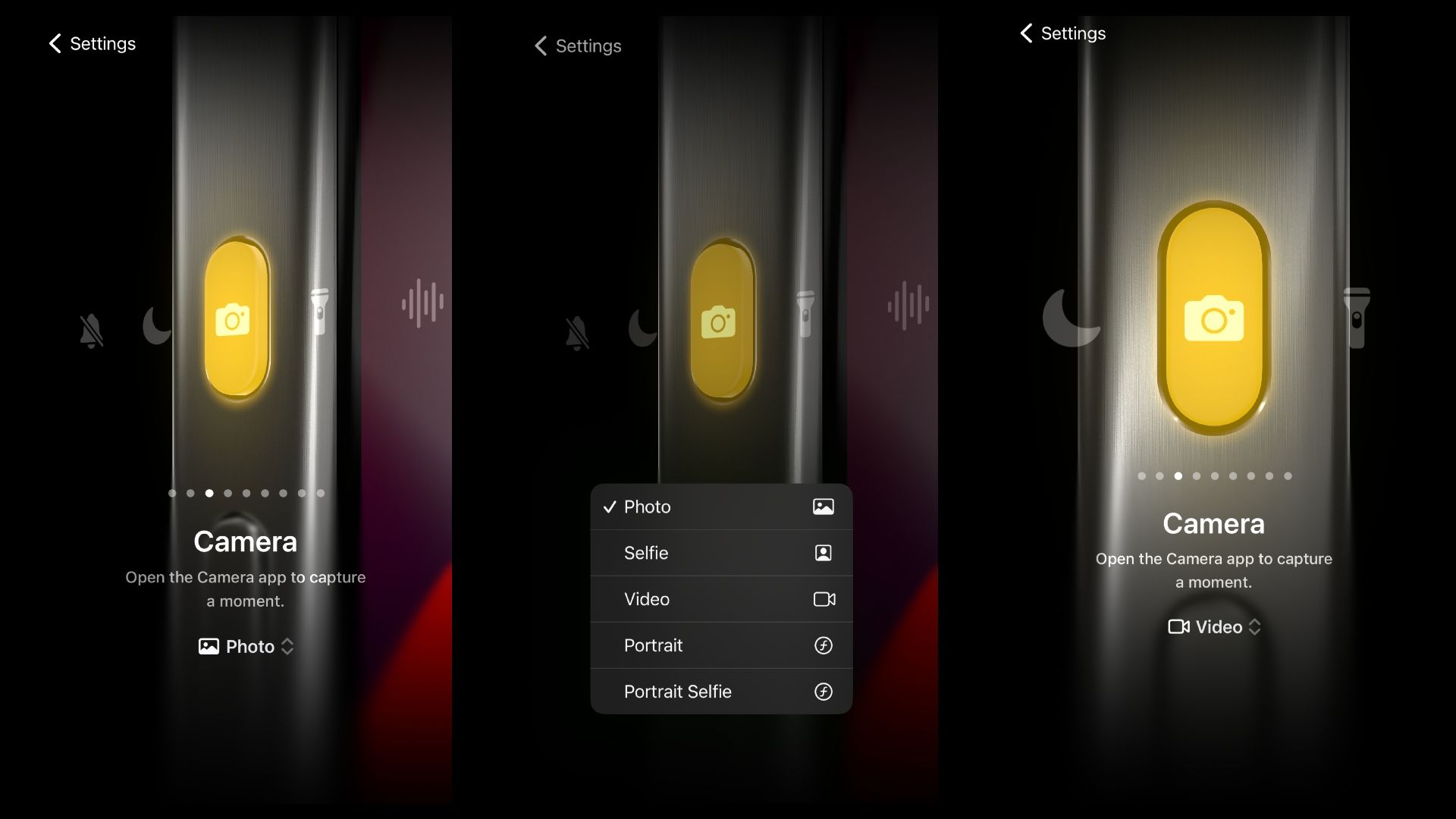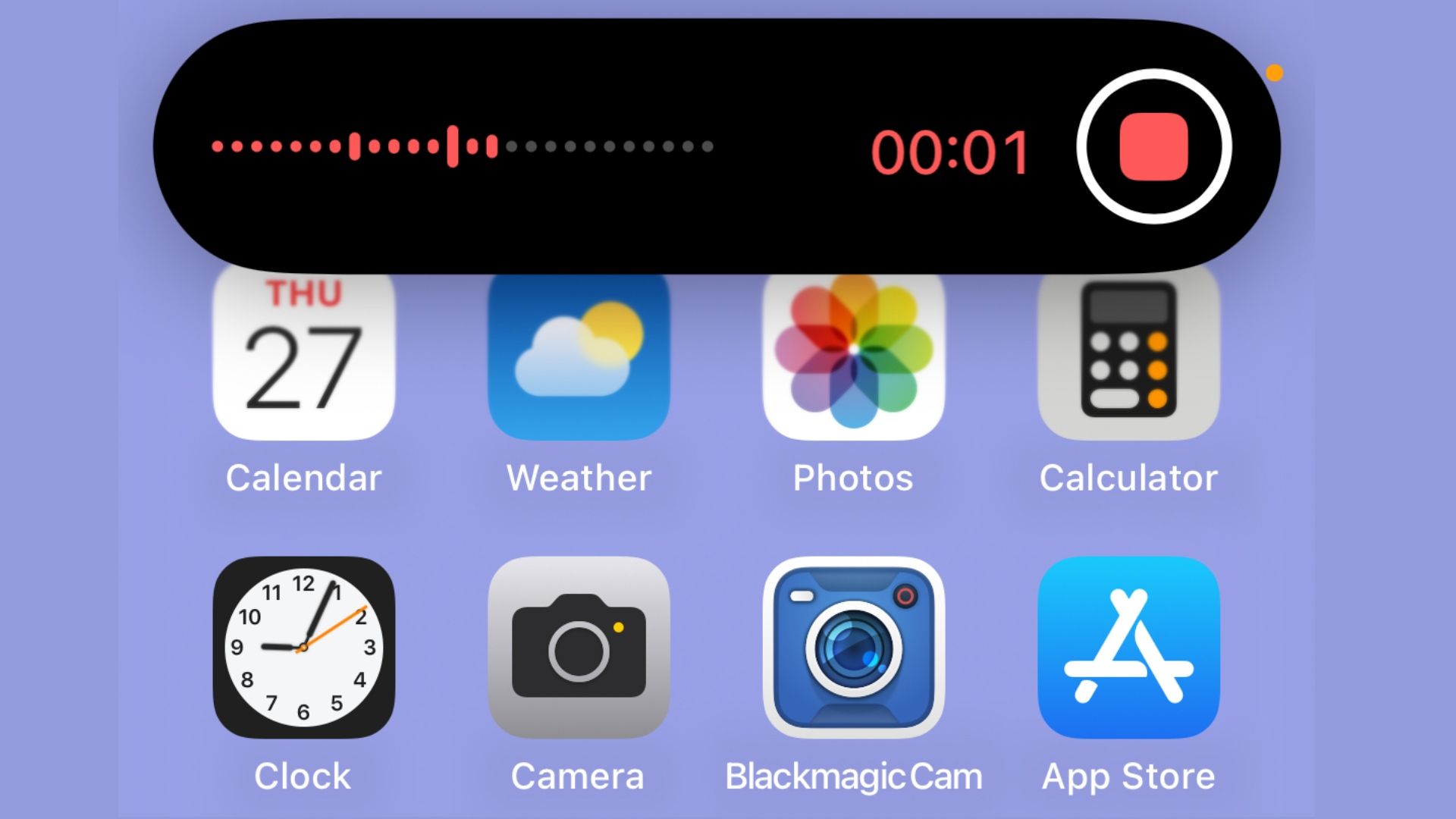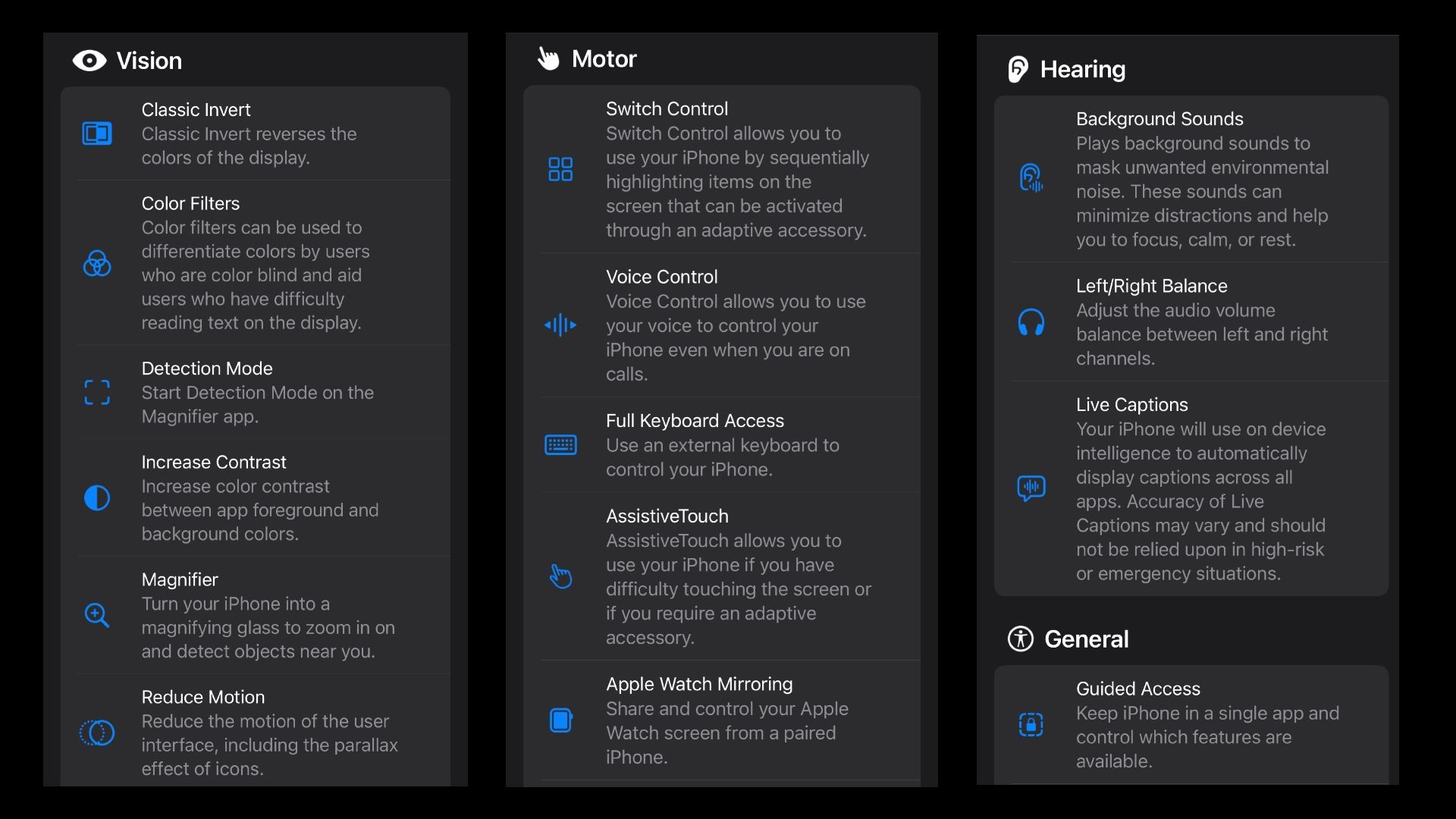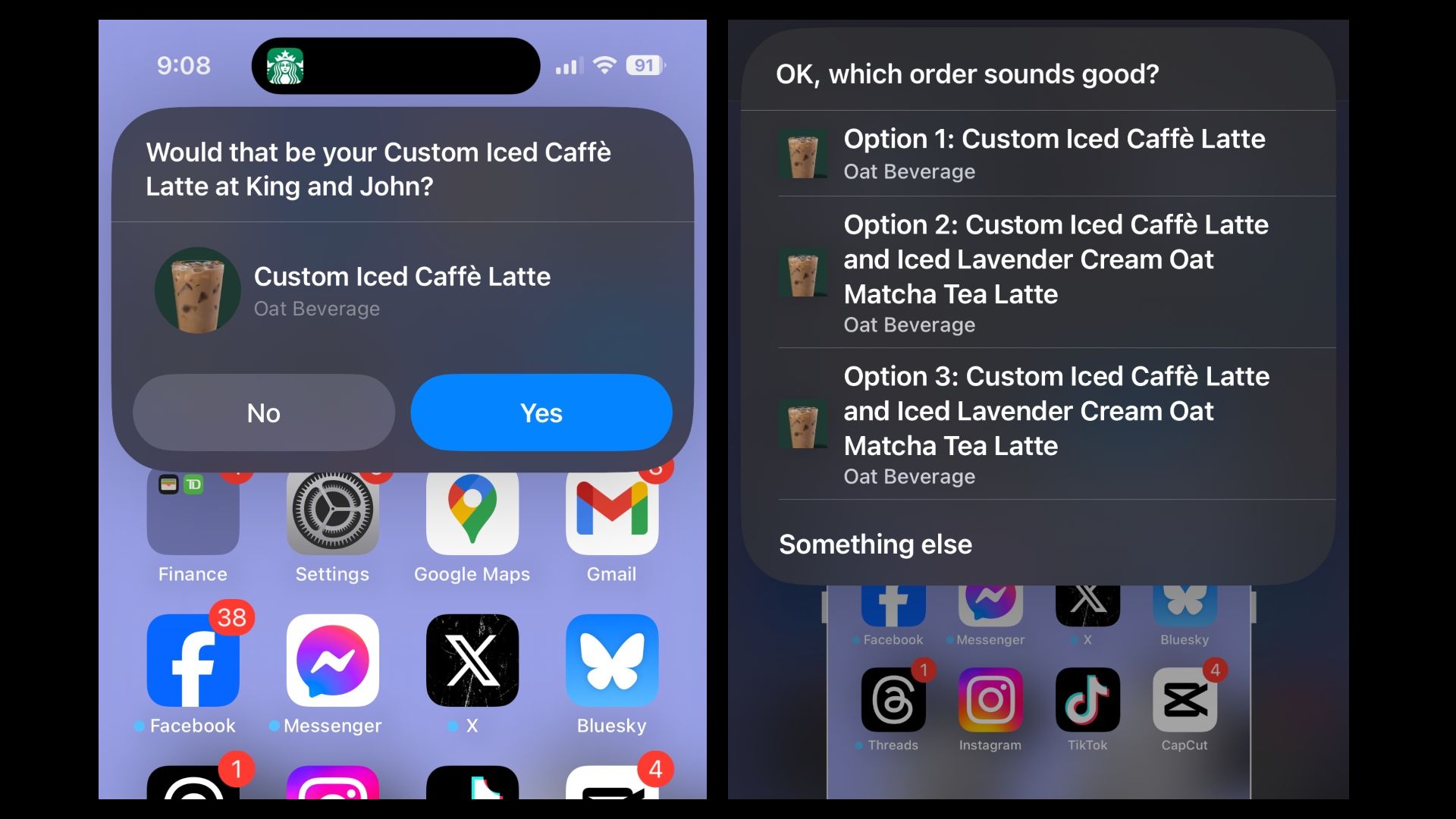Key Takeaways
- The iPhone 15 Pro’s Action Button is multi-functional, customizable, and can be programmed for various tasks like launching Silent mode, Do Not Disturb, flashlight, camera, or voice memos.
- The Action Button streamlines content creation by quickly accessing the Camera app and its sub-functions, making it easier to capture photos or videos.
- The Action Button also supports accessibility features like Magnifier, Apple Watch Mirroring, AssistiveTouch, and Live Captions, and can be customized with shortcuts for productivity and automation.
Aside from updated specs and hardware refinement, Apple’s iPhone 15 Pro touts the new Action Button. It’s easily one of the most notable and important features Apple has introduced on its Pro-level iPhone models.
The iPhone 15 Pro’s Action Button is a bit of a sleeper highlight. Out of the box, the Action Button can be used as the traditional mute button, changing the device’s ringer, but that’s just the tip of the iceberg. Apple effectively replaced its mute toggle with a multi-functional button. At the outset, the Action Button might seem pretty basic and underwhelming. However, the iPhone 15 Pro enables users to tailor and program its Action Button to their needs and desires.
By navigating into the Settings app, you can set the Action Button to do several novel things, including activating Silent and Do Not Disturb mode or turning on the flashlight. With a little work, there are several ways the iPhone 15 Pro’s Action Button can complement your lifestyle.
Related
iPhone 15 Pro: Buy now or wait for the iPhone 16 Pro
There’s no time like the present to get a new phone, but waiting could mean missing out on great summer deals.
1 The Action Button is a phenomenal tool for content creation
Whether it’s photos or video, don’t miss a moment
iPhone 15 Pro’s Action Button is a great way to bypass opening the Camera app. It may seem trivial, but when you need to take a photo or video at a moment’s notice, every precious second counts. Rather than waking the device up and interacting with the Camera icon at the bottom of the screen, the Action Button can do it all for you.
Within the native Action Button settings, you can select the ‘Camera’ function. Any time you long-press the Action button, it’ll automatically bring up the Camera app. There are also sub-functions to choose from. You can dictate whether the Action Button pulls you to the rear camera for a photo or automatically takes you to the Video function.
For content creators, shutterbugs, or anyone who needs to capture a fleeting moment, this Action Button setting can be incredibly useful. Cutting out the menial menu and tab selections on the device, you can spend more time lining up a perfect shot. After a long press to pull up the Camera app, you can hit the Action Button once more to take a photo or start a video. In the case of video capture, pressing the button once more will end the recording. This can all be done in seconds rather than thumbing through the on-screen controls.

Related
How the iPhone 4s became one of Apple’s most iconic phones
Let’s take a nostalgic trip back in time and unpack Apple’s 2011-released iPhone 4s.
2 Voice memos for work with the Action Button
Recording interviews and meetings can be a breeze
Apple / Pocket-lint
I take a lot of voice recordings out of necessity for work. Whether it’s during an interview, a briefing, or making notes while looking at a product. Having the Voice Memo app accessible at a moment’s notice is crucial. I’ve long had to keep the app on my iPhone’s home screen for early access. Now, ahead of a meeting or press event, I can manually change the Action Button’s settings to use the Voice Memo app.
With a single long press of the Action Button, the Voice Memo app begins recording audio. The audio levels and the recording duration will appear on the iPhone 15 Pro’s Dynamic Island. As expected, with another click of the Action Button, you can easily stop recording audio, concluding your Voice Memo.
Unlike the previously mentioned Camera app support, there aren’t any sub-functions to play with. That being said, streamlining the process of recording audio ahead of a meeting or interview can be of huge value. It can also cut out that awkward pre-interview shuffle as you swipe through your App Library, looking for the Voice Memo app.
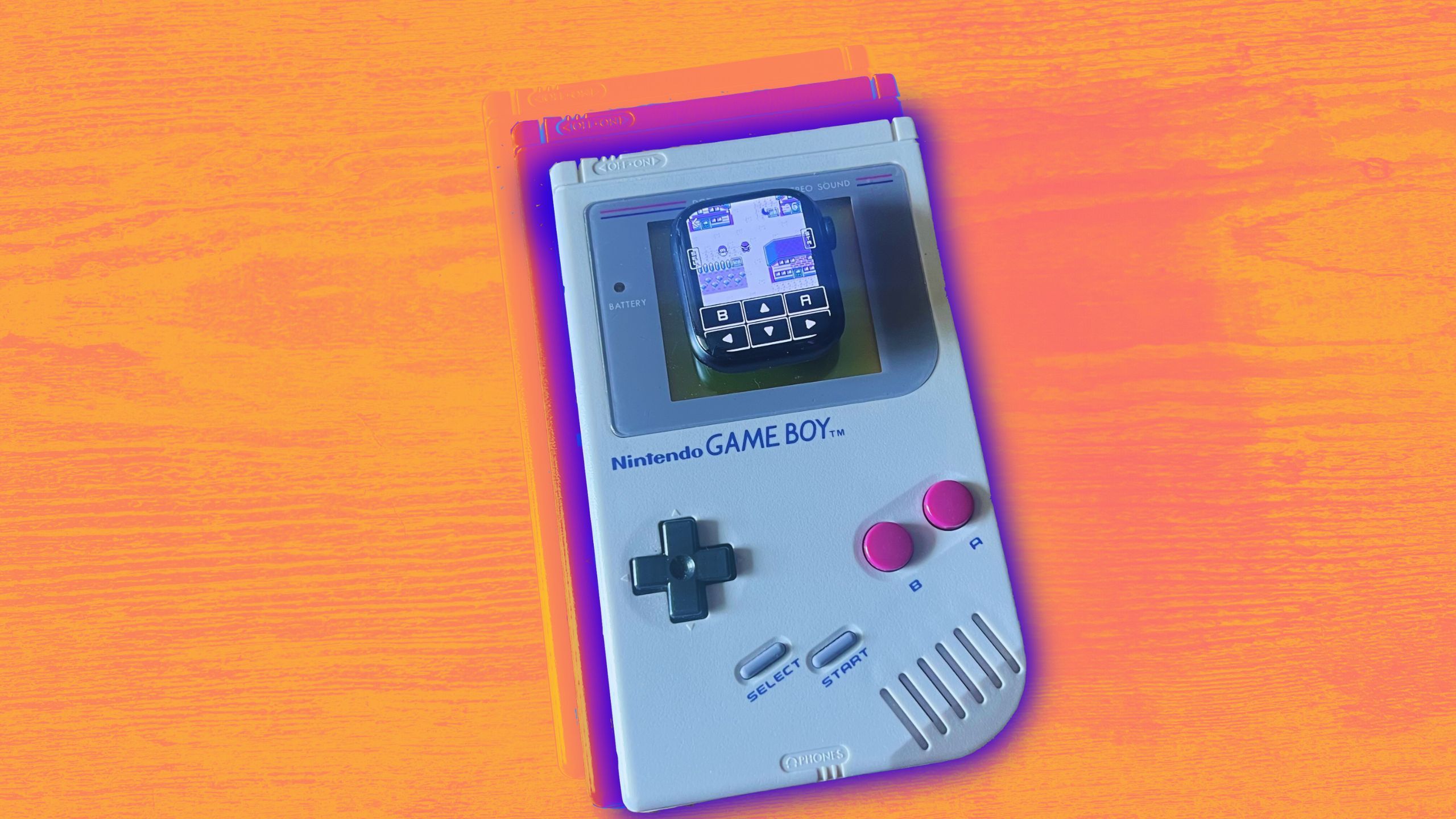
Related
You can emulate Game Boy games on your Apple Watch, but should you?
Emulation has truly spread to every corner of the Apple Ecosystem.
3 Accessibility at your fingertips with the Action Button
iPhone 15 Pro covers vision tools and hearing support features
Apple / Pocket-lint
Apple has been steadily improving its accessibility functions on the iPhone. Some users require particular features within reach any time they interact with their iPhone 15 Pro. The Action Button can open up access to these features if needed. Baked into the Action Button menu is a curated list of Accessibility features with Action Button support.
For users with impaired or low vision, the Action Button can enable a laundry list of features. Notable standouts include quick access to the Magnifier function, which lets users zoom in and out using the rear camera array. Detection Mode, motion reduction, and the ability to toggle contrast are also available.
While not necessarily catering to my needs, it’s great to see Apple build in support for motor and hearing accessibility functions. The Action Button also gives way to Apple Watch Mirroring, AssistiveTouch, and Live Captions. All of this can be enabled and disabled at a whim on iPhone 15 Pro. Unfortunately, Apple’s Action Button doesn’t support multiple accessibility functions like long press, short press, double press, and more.

Related
The iPhone Action Button can be 7 times more useful with this simple trick
You can use Shortcuts to make your Action Button multitask.
4 Take a note or search the web with the Action Button
Shortcuts to productivity are a press away
Apple / Pocket-lint
Here’s where we get into the nitty-gritty of the Action Button. In addition to the stock features built into the Action Button settings menu, Apple also lets you create custom prompts using the Shortcuts app. This is where the Action Button’s true potential is opened up. Shortcuts can quickly pull up a swath of productivity and automation.
One of which I commonly use is the Notes app. With the Shortcuts integration, Apple enables the Action Button to bring up a new note quickly every time. The function can also quickly take users to ‘Pinned Notes’ or ‘Recent Notes.’ Another excellent productivity function is the Action Button’s interactions with the Files app. Built-in is the ability to scan a document using the device’s camera.

Related
What are robocalls and how can you stop them?
You can, at least, slow them down from a flood to a trickle.
5 Grab your Starbucks to go using the Action Button
This one is for those busy mornings
Apple / Pocket-lint
I’m going to get ahead of this. Yes, this won’t revolutionize how you interact with the Action Button. That said, the novelty of ordering my morning coffee from Starbucks with the press of the Action Button can’t be understated. The Action Button’s integration with Starbucks largely depends on presets used within the Shortcuts app. Here, you can select which store to order from and the desired order you want the Action Button to use.
The only true option available Action Button can execute is to ‘Order Ahead’. This function pulls up your desired order (mine is a Grande Iced Oat Milk Latte). You can also tap into the Dynamic Island to select a different item. Assuming you have a payment option already set within the Starbucks app, you can choose ‘Yes’ or ‘No’ to confirm your order and the correct location.

Apple iPhone 15 Pro
Apple’s high-end iPhone 15 Pro features the tech giant’s A17 Pro chip, USB-C and a 6.1-inch Super Retina XDR display.
Once confirmed, your order is sent as if you ordered through the app. This has come in incredibly handy as I’m rushing out the door to an event or if I want an easy way to grab a drink on my way to a park.
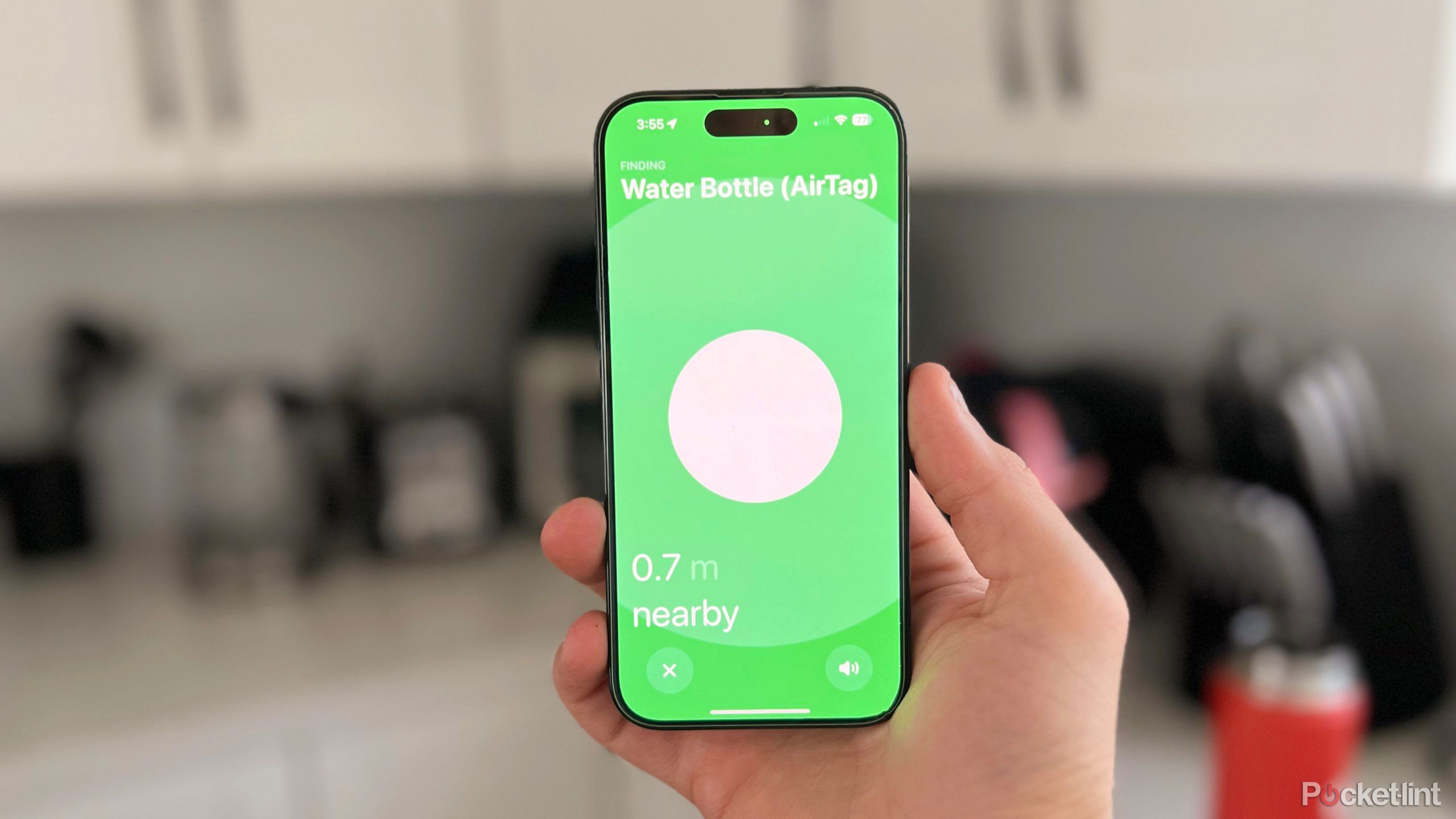
Related
The iPhone’s Ultra Wideband chip does more than you might think
Every iPhone since 2019 features a U1 or U2 chip, but have you ever wondered what it does?
Trending Products

Cooler Master MasterBox Q300L Micro-ATX Tower with Magnetic Design Dust Filter, Transparent Acrylic Side Panel, Adjustable I/O & Fully Ventilated Airflow, Black (MCB-Q300L-KANN-S00)

ASUS TUF Gaming GT301 ZAKU II Edition ATX mid-Tower Compact case with Tempered Glass Side Panel, Honeycomb Front Panel…

ASUS TUF Gaming GT501 Mid-Tower Computer Case for up to EATX Motherboards with USB 3.0 Front Panel Cases GT501/GRY/WITH Handle

be quiet! Pure Base 500DX ATX Mid Tower PC case | ARGB | 3 Pre-Installed Pure Wings 2 Fans | Tempered Glass Window | Black | BGW37

ASUS ROG Strix Helios GX601 White Edition RGB Mid-Tower Computer Case for ATX/EATX Motherboards with tempered glass, aluminum frame, GPU braces, 420mm radiator support and Aura Sync

CORSAIR 7000D AIRFLOW Full-Tower ATX PC Case – High-Airflow Front Panel – Spacious Interior – Easy Cable Management – 3x 140mm AirGuide Fans with PWM Repeater Included – Black