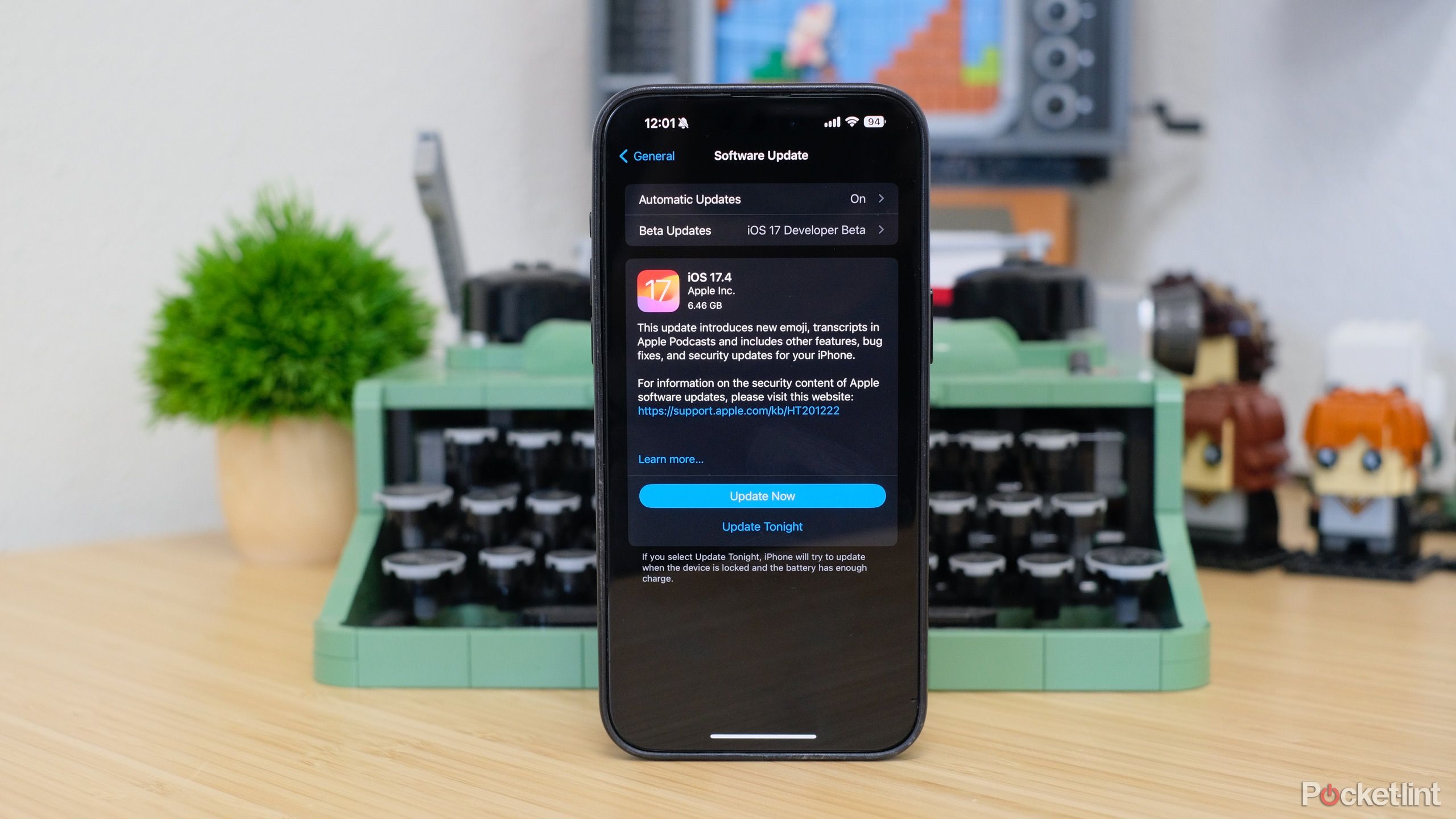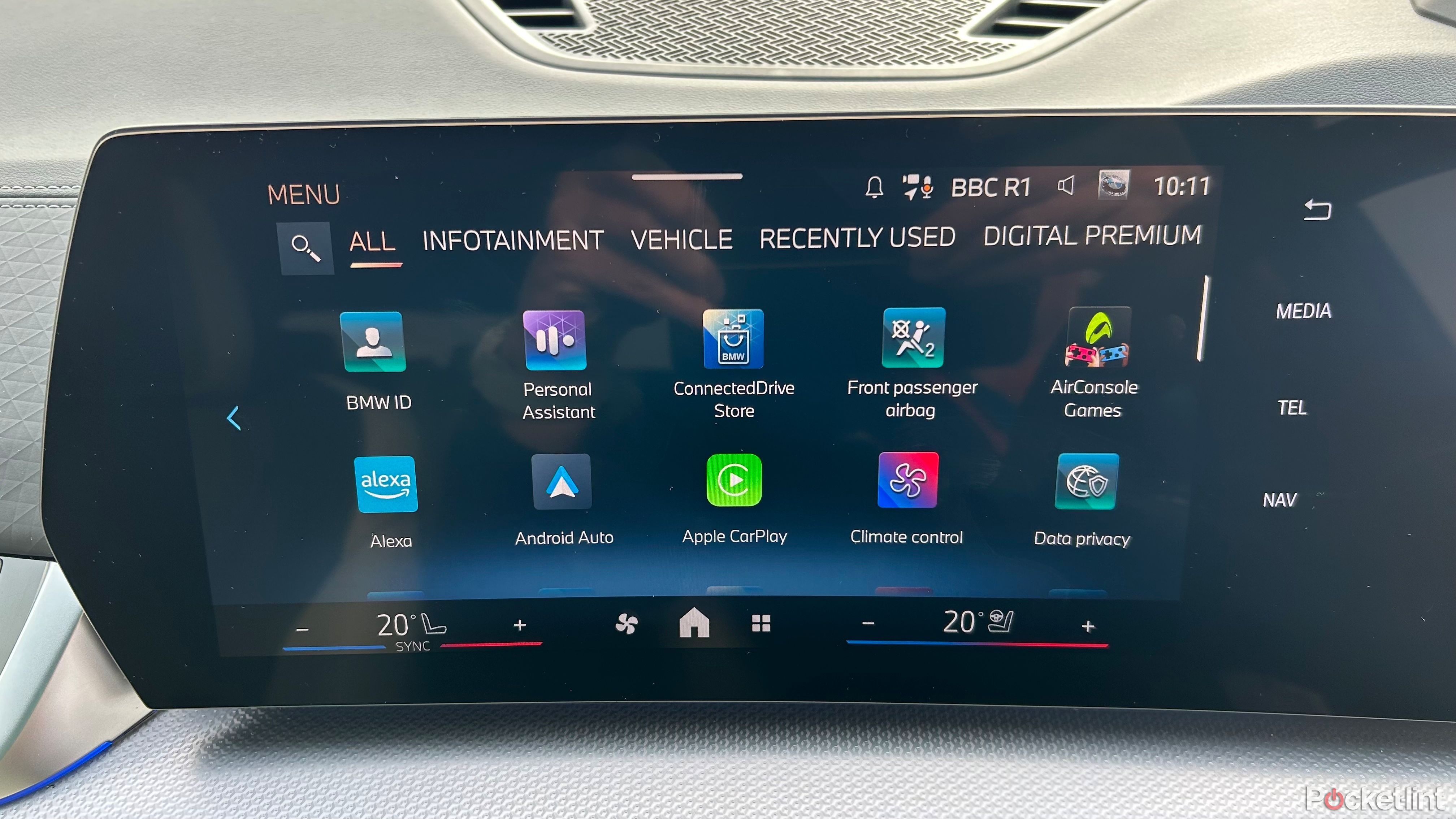Key Takeaways
- Start by checking your car’s USB port and cable.
- Ensure both Bluetooth and Wi-Fi are on.
- If all else fails, restart your iPhone and car.
For many iPhone owners, Apple CarPlay has probably gone from a novel luxury to a must-have feature. Selling a vehicle without CarPlay in 2024 might be akin to selling one without a radio — at least on cars that aren’t from Tesla or Rivian, which feature decent operating systems. Of course, most of us wish we could only afford a Rivian R1.
If you’re dependent on CarPlay for music and navigation, having its connection fail can induce a little panic. Don’t worry — in many scenarios, it’s not that hard to get CarPlay back online.
Related
CarPlay, the next-generation: What is Apple planning?
The next-generation of Apple CarPlay is coming, but it’ll be a while before your Honda dashboard looks like a Rivian or a Tesla.
1 Try another USB cable or port
Hardware could be the cause
If you’re using a wired CarPlay connection, it could be that the USB port in your cag is clogged, faulty, or simply doesn’t support data transfer. If your car has multiple USB ports, try switching to another one. Be sure to get any malfunctioning port cleaned or replaced. When it comes to cleaning, try a pressurized air can and/or something soft that won’t damage the interior contact points. Avoid any tools that might leave more debris behind, such as cotton swabs.
When switching ports doesn’t work or isn’t an option, the problem could be with the cable you’re using. Inspect it for damage. If there are any visible issues, you’ll want a new one.
If your cable is seriously frayed, stop using it immediately. It could pose a fire or shock hazard, and it’s probably on its last legs regardless.
2 Make sure both Bluetooth and Wi-Fi are on
Don’t be a power miser
There’s a misconception that wireless CarPlay only uses Bluetooth or Wi-Fi. It actually uses both, with Bluetooth establishing a handshake before Wi-Fi takes over the bulk of the work.
To toggle Bluetooth and Wi-Fi on your iPhone, swipe down over your battery indicator to open Control Center, then look for the appropriate icons. If they’re active, they will be blue. Alternately, launch the Settings app and open the Bluetooth and Wi-Fi menus.
However unlikely, there’s also a possibility that Bluetooth or Wi-Fi has been disabled in your car’s dashboard interface. You’ll have to explore menus on your own or consult your car’s manual, since instructions can vary not just between brands but from model to model.
3
4 Restart your iPhone (and your car)
Glitches happen
Bugs occasionally appear. Restarting your iPhone may clear up any temporary issues with iOS, such as a corrupted cache or processes failing to run.
Apple suggests restarting your car if you’re still having problems, and we do, too, when it’s convenient. A surprisingly frequent issue is CarPlay blinking out along particular roadways, presumably because of wireless interference in the area. When that happens, there may be little choice but to drive a few more miles, pull over, and hope turning your car (or at least dash interface) off and on reestablishes a connection.
5 Update iOS
Kill bugs dead
CarPlay is baked into iOS rather than a separate app. That means that if there are any deeply-rooted bugs in CarPlay, they can only be addressed via an iOS update. Make sure your iPhone is backed up, then go to Settings -> Software Update to check for a newer release. Don’t try this on the road unless you absolutely have to — the update process can easily take 15 minutes or more, especially if you’re trying to do it over 4G instead of Wi-Fi.
6 Check for dashboard firmware updates
Sometimes miracles do happen
Automakers issue firmware updates from time to time, and there’s a slim chance one of them will target your CarPlay problems. The bad news is that if your car doesn’t have a built-in internet connection, you may have to take it to a dealership to get an upgrade. The good news is that car firmware is rarely, if ever, the culprit, so feel free to try other troubleshooting options first.
7 Reset CarPlay
A fresh start
This should probably be one of your last resorts, since it’ll put you back at square one without any guarantee of success. If you’ve ruled out other options, however, navigate to Settings -> CarPlay, select your vehicle, and tap Forget This Car.
You’ll have to set up CarPlay again as if it were new. That includes rearranging apps on your homescreen, and/or choosing which ones are installed.

Related
How to install apps in Apple CarPlay
It’s extremely easy — but there are still a few things you need to know.
Trending Products

Cooler Master MasterBox Q300L Micro-ATX Tower with Magnetic Design Dust Filter, Transparent Acrylic Side Panel, Adjustable I/O & Fully Ventilated Airflow, Black (MCB-Q300L-KANN-S00)

ASUS TUF Gaming GT301 ZAKU II Edition ATX mid-Tower Compact case with Tempered Glass Side Panel, Honeycomb Front Panel…

ASUS TUF Gaming GT501 Mid-Tower Computer Case for up to EATX Motherboards with USB 3.0 Front Panel Cases GT501/GRY/WITH Handle

be quiet! Pure Base 500DX ATX Mid Tower PC case | ARGB | 3 Pre-Installed Pure Wings 2 Fans | Tempered Glass Window | Black | BGW37

ASUS ROG Strix Helios GX601 White Edition RGB Mid-Tower Computer Case for ATX/EATX Motherboards with tempered glass, aluminum frame, GPU braces, 420mm radiator support and Aura Sync

CORSAIR 7000D AIRFLOW Full-Tower ATX PC Case – High-Airflow Front Panel – Spacious Interior – Easy Cable Management – 3x 140mm AirGuide Fans with PWM Repeater Included – Black