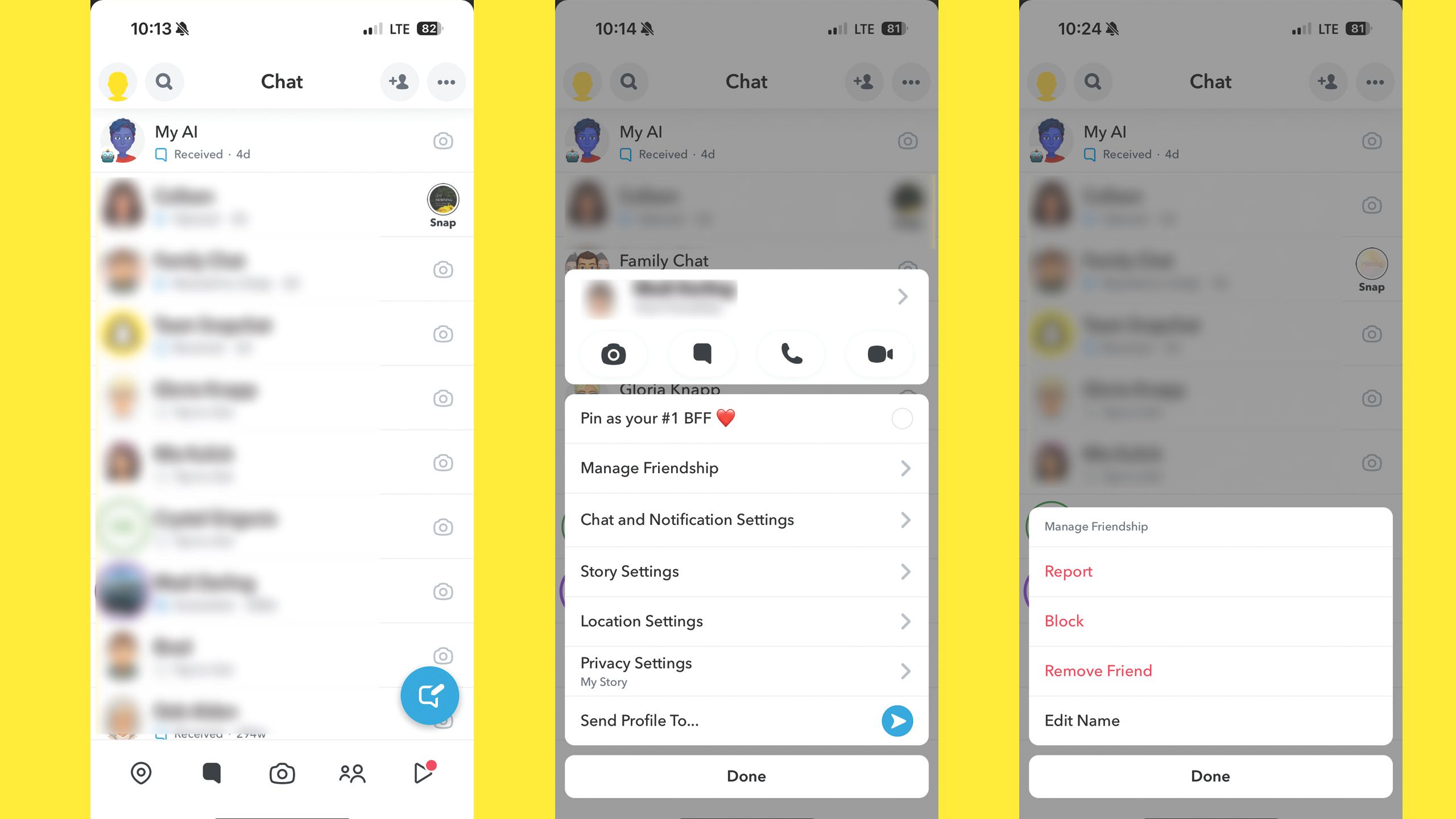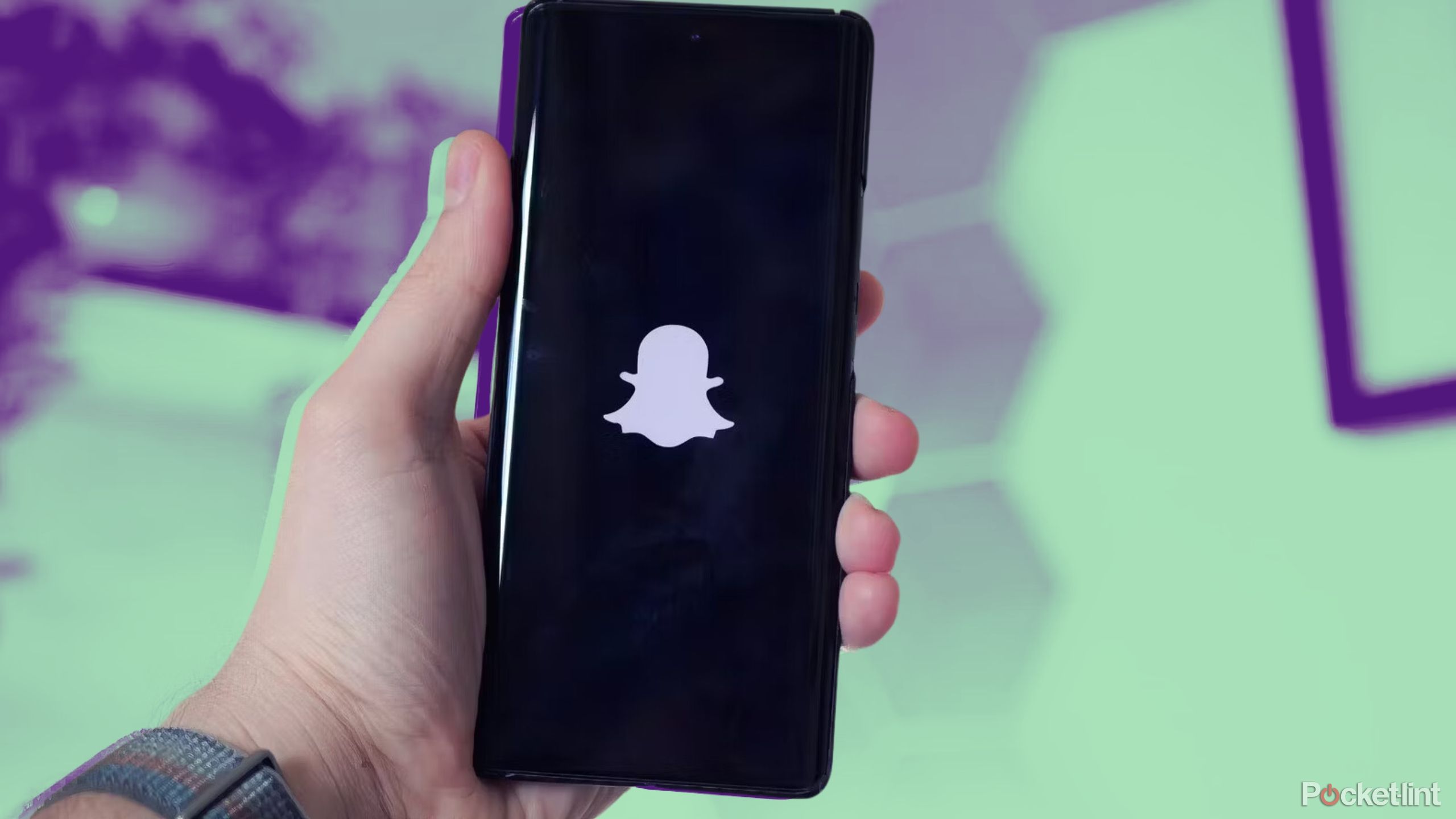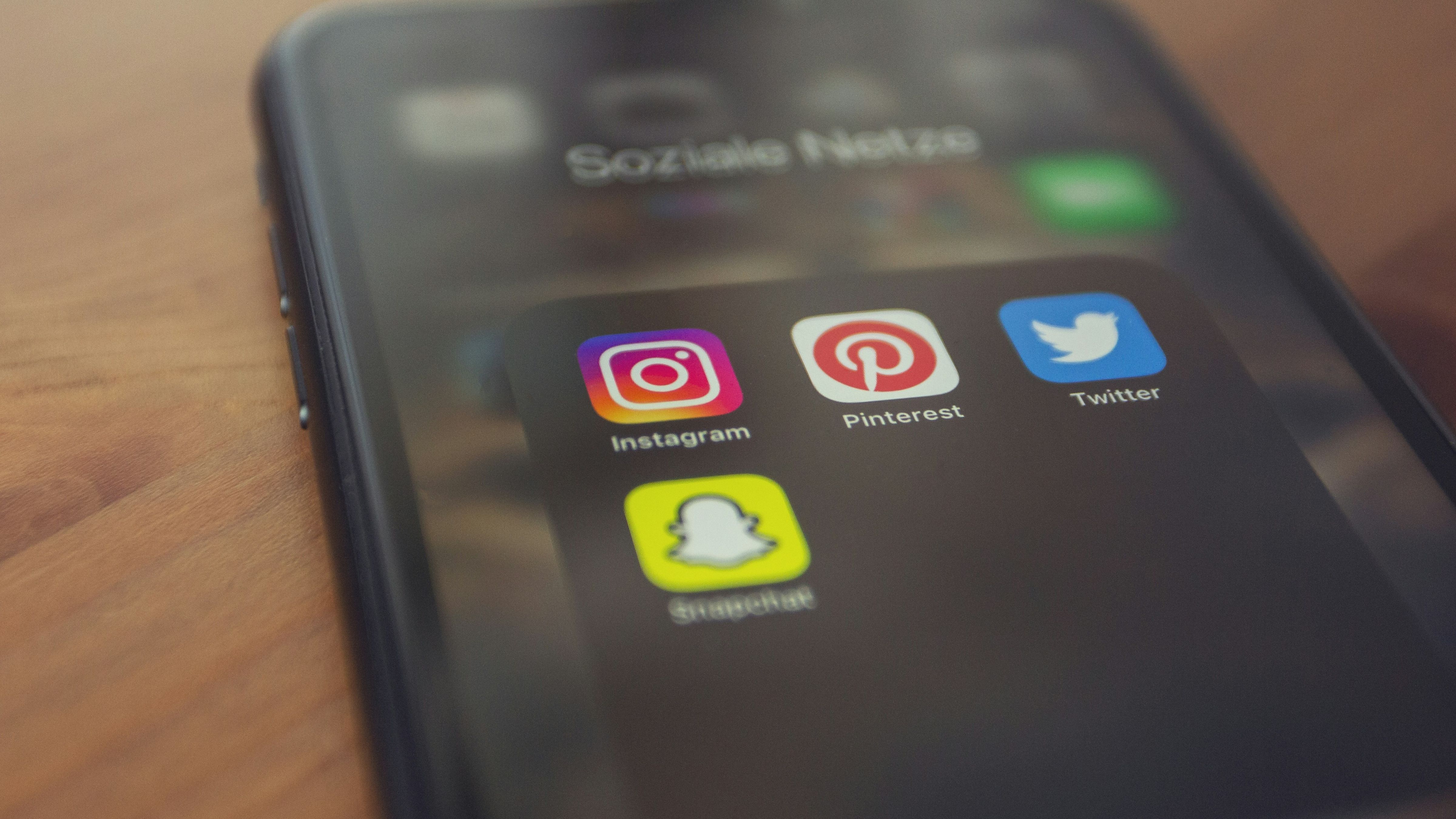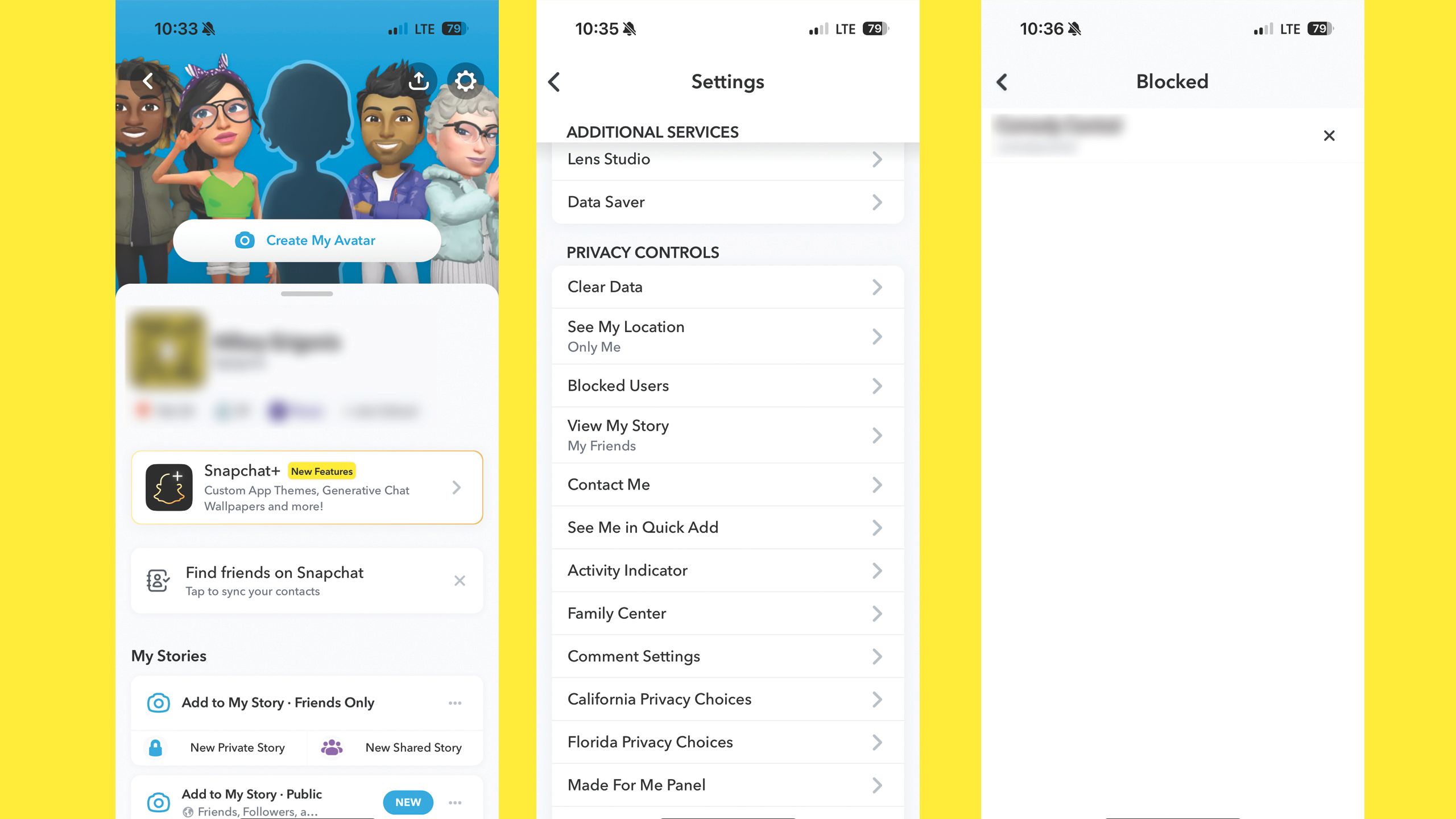Key Takeaways
- Blocking a friend on Snapchat means they can’t see your stories or send you chats, while removing a friend still allows them to have some access.
- To quickly block a friend, tap and hold their username in chat, select Manage Friendship, then choose Block.
- To unblock someone on Snapchat, go to Blocked Users under Privacy Controls in settings, then tap the X next to the account.
Snapchat earned its fame as a platform for sending fun photo messages back and forth . But when a friend takes the fun out of Snapchat, is there a way to block them? Snapchat includes a number of different tools to manage a friendship, including options to block or unfriend another user.
While Snapchat does — thankfully — let you manage your contacts and ultimately save some relationships with them, the controls are somewhat hidden, so finding the option to block a friend on Snapchat can take some menu digging. Here’s how to block a friend on Snapchat, along with other tools you have for customizing your list of friends on the social platform.
If you’ve reconciled or otherwise want to be able to see their content again and send Snaps, you can unblock them.
What’s the difference between blocking and removing a friend on Snapchat?
Blocking works even for publicly shared content
How To Get Verified On Snapchat
Snapchat offers three different options for getting another user off your Snapchat account. The first option is to report the user, a choice that should only be used when that account isn’t following the app’s rules or sending inappropriate content. The other two options are to block or remove a friend, but what’s the difference between those two?
Removing a friend on Snapchat means that they will no longer be able to see any content that you have set to private, including your stories. However, removing a friend will still allow them to see any content that you have set to public, including Stories. If your settings for “Who can contact me” are set to “friends and contacts,” and the user remains in your contacts, they may still be able to send you messages even once unfriended. If your contact settings are set to only friends, then unfriending will mean they can no longer send you new Snaps.
If you block a friend, however, they won’t be able to see even your public Story or Charms and will not be able to send you Snaps or chat messages, no matter what your privacy settings are. If you change your mind later, it is possible to unblock them.
How to quickly block someone on Snapchat
Snapchat / Pocket-lint
Blocking a friend on Snapchat takes just a few taps, but the option is hidden inside a menu. To block a friend on Snapchat:
- Open the Snapchat app.
- Tap the chat icon on the bottom to open chats.
- Locate the chat for the friend that you wish to block.
- Tap and hold the friend’s username.
- Select Manage Friendship.
- Choose Block.
Alternatively, you can also tap on their username, then use the … menu to find the friendship controls.
You can also block users that are not on your Snapchat friends list, like when you want to prevent them from seeing a Story set to public. If you want to block a user that isn’t on your friend list:
- Open the Snapchat app.
- Tap on the chat icon to open your list of chats.
- Use the search tool to find the user you wish to block.
- Tap the username.
- Select the … menu in the upper right corner of their user profile.
- Choose Block.
Snapchat won’t notify the user that they’ve been blocked. However, if they look for you on their friends list and no longer see you, they
may conclude that you blocked them
— although there are other possibilities, like deleting your Snapchat account, it will look the same from their end.
How to remove a friend on Snapchat
The process is similar to blocking them
Removing a friend will get the user off your chat list and hide any non-public Stories. But, unlike a blocked friend, they can still see your public information and send you a friend request. To remove a friend on Snapchat:
- Open the Snapchat app.
- Tap on the chat icon.
- Find the chat for the friend you want to unfriend.
- Tap and hold the username.
- Tap on Manage Friendship.
- Select Remove Friend.
How to block a public account on Snapchat
Public accounts can be blocked, too
Bastian Riccardi / Unsplash
Public accounts, such as those of businesses, celebrities, and influencers that the algorithms think you’ll like, show up in your Snapchat Discover tab. If you don’t want to see a certain account appearing here, you can still block the user, even if their account is set to public. This works even for public accounts that you don’t follow and will prevent the algorithm from suggesting their posts to you.
To block a public account on Snapchat:
- Tap the search icon at the upper left of the Snapchat app and search for the profile you wish to block. Or, while watching a Story, you can tap on the username.
- On the account page that pops up, tap on the … menu in the upper right corner.
- Choose Block.
- Confirm in the pop-up window by tapping Yes.
How to unblock someone on Snapchat
Blocking a friend doesn’t have to be permanent
Snapchat / Pocket-lint
Blocking someone on Snapchat doesn’t have to be permanent. If you’ve reconciled or otherwise want to be able to see their content again and send Snaps, you can unblock them. Here’s how:
- Open the Snapchat app.
- Tap on your profile picture.
- Select the settings or gear icon in the upper right corner.
- Scroll down to the Privacy Controls section and tap on Blocked Users.
- Tap the X to remove the account from your blocked list.
- Confirm in the pop-up window by tapping Yes.
Trending Products

Cooler Master MasterBox Q300L Micro-ATX Tower with Magnetic Design Dust Filter, Transparent Acrylic Side Panel, Adjustable I/O & Fully Ventilated Airflow, Black (MCB-Q300L-KANN-S00)

ASUS TUF Gaming GT301 ZAKU II Edition ATX mid-Tower Compact case with Tempered Glass Side Panel, Honeycomb Front Panel…

ASUS TUF Gaming GT501 Mid-Tower Computer Case for up to EATX Motherboards with USB 3.0 Front Panel Cases GT501/GRY/WITH Handle

be quiet! Pure Base 500DX ATX Mid Tower PC case | ARGB | 3 Pre-Installed Pure Wings 2 Fans | Tempered Glass Window | Black | BGW37

ASUS ROG Strix Helios GX601 White Edition RGB Mid-Tower Computer Case for ATX/EATX Motherboards with tempered glass, aluminum frame, GPU braces, 420mm radiator support and Aura Sync

CORSAIR 7000D AIRFLOW Full-Tower ATX PC Case – High-Airflow Front Panel – Spacious Interior – Easy Cable Management – 3x 140mm AirGuide Fans with PWM Repeater Included – Black